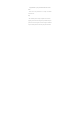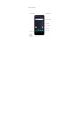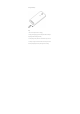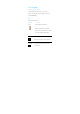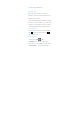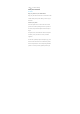Congratulations on your purchase and welcome to AOC! Note: • Please read the safety instructions in the “Safety & Precaution” section before use. Tips: • AOC continuously strives to improve its products. Due to software upgrading, some contents in this user guide may be different from your product. AOC reserves the rights to revise this user guide or withdraw it at any time without prior notice. Please take your product as standard.
Your Phone
Assembling and Charge As shown in Figure installed SIM card 1, SIM card 2, SD card(Maximum:64GB). .
Charge the battery. Tips: • You can use the phone while it is charging. • Keeping the charger plugged to the mobile phone when the battery is fully charged will not damage the battery. • If a fully charged battery left unused, it will lost its charge over time. • If a battery is being used for the first time or the battery has not been used for a prolonged period, it may take longer time to recharge.
Use your phone Turn your phone on and off 1 Press and hold power key to turn on your phone. 2 To turn off your phone, press and hold power key and then select Power off. Keys Learn about the main keys. Definition Power Function Press and hold to power on/off.. Press to turn on/off the screen display. Hold to access the Phone options, choose Power off, Airplane mode or Restart. Home key Return to the home screen. Hold to open the list of recent applications.
On the home screen, open the list of recent applications. Back key Side volume key Return to the previous screen or exit. Adjust the ringer volume while in standby mode or adjust the voice volume during a call. When receiving an incoming call, briefly press down either volume key to mute the ringtone. Home screen From the Home screen, you can view your device’s status and access applications. The Home screen has multiple panels.
to view the panels on the Home screen. Notifications panel When you get a new notification, you can open the Notifications panel to see what event notification or new information you have received. - To open the Notifications panel,press and hold the statusbar, then slide one finger downward. If you have several notifications, you can scroll down the screen to see them all. - To hide the panel, drag the bottom of the panel upwards.
apps, tap app to enter it, you can check the detailed information of this app, tap Uninstall to unloading it. Make a call 1.In the application list, tap > 2.Dial the number directly or choose one number from the filtered list that have matching digits. 3.Make a voice call. 4.Tap to end the call. Send a message 1.In the application list, tap . 2.Tap New message 3.Enter the number or tap to select the number from phonebook. 4.Select the text field and enter your message text. 5.
6.Tap to send the message. Safety & Precaution Precaution Keep your phone away from small children Keep your phone and all accessories out of the reach of small children. Small parts may cause choking or serious injury if swallowed. Switch off your phone... Turn off the phone when in an aircraft. The use of mobile phones in an aircraft may be dangerous for the operation of the aircraft, disrupt the mobile phones network and may be illegal.
(LPG). In quarries or other areas where blasting operations are in progress. Your mobile phone and your car Avoid using your phone while driving and obey all regulations that restrict the use of mobile phones while driving. Use hands free accessories to increase your safety when possible. Ensure that your phone and car kit do not block any air bags or other security devices fitted in your car.
your phone's casing might increase. Be very careful in this case when picking up your phone and also avoid using it with an ambient temperature over 55°C or under -10°C. Protect batteries from damage You should only use Manufacturer Authentic Accessories, as the use of any other accessories may damage your phone and may be dangerous, and will make all guarantees for your Philips phone null and void. The use of an unspecified type of battery may also cause an explosion.
over 55°C),moisture or caustic environments. Troubleshooting The phone does not switch on Remove/reinstall the battery. Then charge the phone until the battery icon stops scrolling. Unplug the charger and try to switch the mobile on. The display shows BLOCKED when you switch on the phone Somebody tried to use your phone but didn’t know the PIN code nor the unblocking code (PUK). Contact your service provider. The display shows IMSI failure This problem is related to your subscription.
The network connection is lost. Either you are in a radio shadow (in a tunnel or between tall buildings) or you are outside the network coverage area. Try from another place, try to reconnect to the network (especially when abroad), check that the antenna is in place if your mobile has an external antenna, or contact your network operator for assistance/information. The display doesn’t respond (or the display responds slowly) to key presses The display responds more slowly at very low temperatures.
This feature is network and subscription dependent. If the network doesn’t send the caller’s number, the phone will display Call 1 or Withheld instead. Contact your operator for detailed information on this subject. You can’t send text messages Some networks don’t allow message exchanges with other networks. First check that you have entered the number of your SMS centre, or contact your operator for detailed information on this subject.
The autonomy is linked to your settings (e.g., ringer volume, backlight duration) and the features you use. To increase the autonomy, and whenever possible, you must deactivate features you do not use. Your phone is not charging If the battery is completely flat, it might take several minutes of pre-charge (up to 30 minutes in some cases) before the charging icon is displayed on the screen. The picture captured with the phone camera is not clear Make sure that the camera lens on both sides is clean.
the FCC Rules. These limits are designed to provide reasonable protection against harmful interference in a residential installation. This equipment generates, uses and can radiated radio frequency energy and, if not installed and used in accordance with the instructions, may cause harmful interference to radio communications.
Caution: Changes or modifications not expressly approved by the party responsible for compliance could void the user’s authority to operate the equipment. RF exposure information (SAR) This phone is designed and manufactured not to exceed the emission limits for exposure to radio frequency (RF) energy set by the Federal Communications Commission of the United States.
The exposure standard for wireless devices employing a unit of measurement is known as the Specific Absorption Rate, or SAR. The SAR limit set by the FCC is 1.6W/kg. This device is complied with SAR for general population /uncontrolled exposure limits in ANSI/IEEE C95.1-1992 and had been tested in accordance with the measurement methods and procedures specified in IEEE1528. This device has been tested and meets the FCC RF exposure guidelines when tested with the device directly contacted to the body.
SAR levels of various phones and at various positions, they all meet the government requirements. SAR compliance for body-worn operation is based on a separation distance of 10 mm between the unit and the human body. Carry this device at least 10 mm away from your body to ensure RF exposure level compliant or lower to the reported level.
The Android robot is reproduced or modified from work created and shared by Google and used according to terms described in the Creative Commons 3.0 Attribution License.