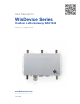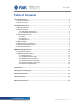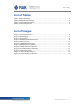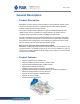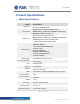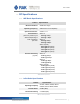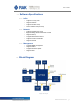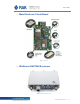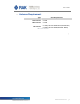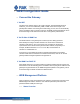User's Manual
RAK7240
RAK7240 User Manual V2.1
10
3
WEB Configuration Guide
3.1 Connect the Gateway
1. Via WiFi
The WiFi of the gateway works in AP mode by default. The default SSID format is
"RAKxxxx_xxxx”
such as
"RAK7240_D3BD",
“D3BD” is the last two bytes of
the
gateway MAC address. Connecting to the SSID using your PC, then can automatically
get the IP address. After successful connection, the WEB
management
platform can be
accessed through the IP address
192.168.230.1
of the gateway LAN interface.
2. Via IP Alias of WAN Port
The WAN interface of the gateway has a static IP (Auto IP Alias) generated
automatically
according to the MAC address. The format of the IP address is
169.254.x.x/255.255.0.0.
The 3 and 4 bytes of IP correspond to the decimal
representation
of the fifth and sixth bytes of the MAC address, respectively. For
example, the MAC address is xx: xx: xx: xx: D3: BD, and the Alias IP is
169.254.211.189/255.255.0.0.
Connecting your PC's Ethernet interface to
gateway
WAN interface, and adding
169.254.x.x/255.255.0.0
IP address to PC's Ethernet interface, then we can access
gateway's WEB
management
platform through Alias IP.
3. Via WAN Port DHCP IP
When DHCP Server is in the network where the gateway WAN interface is located, the
WAN interface can
automatically
get the IP address. After inquiring the IP address of the
gateway through DHCP Server, the WEB
management
platform of the gateway can be
accessed through the DHCP IP address of WAN interface.
3.2 WEB
Management
Platform
Open the browser, enter the IP address of the gateway, and open the login page of the
WEB
Management
Platform. Enter the user name and password (user name and
password default is root) and click login.
3.2.1 Status Overview