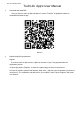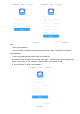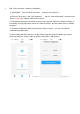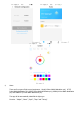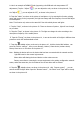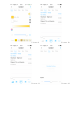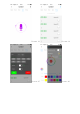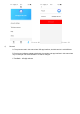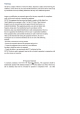User's Manual
Table Of Contents
3、 Add - Wi-Fi connection - Network Configuration
A. Tap the”Add”,click the “Wi-Fi connection”, as shown in the Picture 4.
B. Enter the “Wi-Fi name”and“Wi-Fi password”, tap the“Start configuration”, as shown in the
picture 5. Note: Only support 2.4GHz Wi-Fi network.
C. The app goes through the processes as shown in the picture 6. When the network connection is
successfully, the app page will be shown the “Discover devices”. And the system will try to binding
the device.
D. If network configuration failed, app will shown “Have no device”,you can retry network
configuration progress again.
E. When binding the device success,the app “Home” page will shown the device type, tap the
device will enter the “Control” page, as shown in the picture 7 and picture 8.
Picture 4
Picture 5