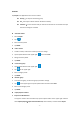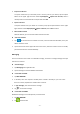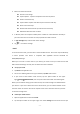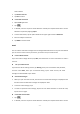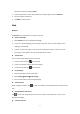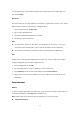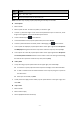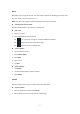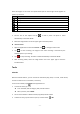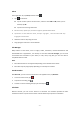User's Manual
Table Of Contents
- 15 -
Type
Format
Image
JPEG、 GIF、BMP、PNG
Video
MPEG4-SP, H264/AVC,H263,VPX,3GP,3G2,MP4,AVI
Note: Some files may not play properly depending on how they are encoded.
View a photo
1. Select a folder.
2. Select a photo to view. To view more photos, scroll left or right.
3. To zoom in, place two fingers on the screen and spread them apart. To zoom out, move
fingers closer together. You can also double-tap the screen.
4. To start a slideshow, tap at the title bar.
5. To view the details of a file, tap the option button, then select Details.
6. To share a photo with others via Email, Gmail or Messaging, tap at the title bar.
7. To set a photo as wallpaper, tap the option button at the upper rightselect Set picture
as
Wallpaper
drag the slides of the crop box to create the crop area, then tap Crop.
8. To set a photo as a caller ID, tap the option button at the upper rightselect Set picture
asContact photoContactsCreate a new contact or select an existing contactdrag
the slides of the crop box to create the crop area, then tap Crop.
Edit a photo
1. To crop the image, tap the option button at the upper right, then select Crop.
To move the crop box, tap and hold the crop box and drag it to the desired location.
To add or subtract from the selection border of the crop box, drag the crop box to
the desired size.
When you are finished, tap Save.
2. To edit photos and apply various effects, tap the option button at the upper right, then
select Edit.
Play a video
1. Select a folder.
2. Select a video to play.
3. Control playback with the virtual keys.