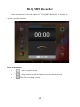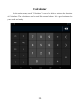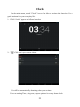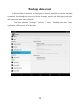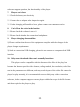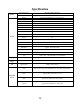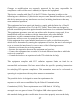User's Manual
Table Of Contents
- Foreword
- Contents
- Key Functions
- Basic Operation
- Points for Attention
- Shapes and Keys
- Main interface
- Software menu function declaration:
- :Any interface click the icon that is to return to main interface
- :Any interface click the icon can pop-up background running program list. Click on the program icon can switch to background open program interface. To the right sliding program icon, you can close this program in the background operation.
- :Click reduced system volume
- :Click add system volume
- Click on the top right hand corner of the main interface control icon, can show all installed a application.
- In the desktop shortcut icon long press program, the screen will appear above the icon and drag long hold program shortcut icon to icon can delete this shortcut icon.
- Add window plugin:
- Click on the top right hand corner of the main interface control icon, can Show all installed window plugin
- In the desktop shortcut icon long press program, the screen will appear above the icon and drag long hold program shortcut icon to icon can delete this shortcut icon.
- Installed APK
- Uninstall APK application
- Video Player
- Audio Player
- Pictures
- Settings
- In the main menu, select the option of "settings" to be able to access the System Set fold. Directly click can assess picture set options interface.
- OTG
- Connect the computer
- 3 G network Settings
- Ethernet network Settings
- Calendar
- Hi-Q MP3 Recorder
- Calculator
- Clock
- Backup data reset
- Upgrade Player Driver
- Common troubleshooting
- Specification
Clock
In the main menu, touch "Clock" icon to be able to activate the function. It’s a
good assistant for your everyday life.
1、Click "clock" appear as follows interface
2、" ":Click on it you can set alarm
It’s will be automatically alarming when you set time.
You can setting Time , ring tone, repeat options for every alarm clock.
31