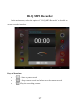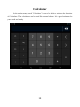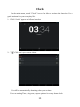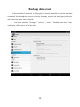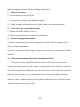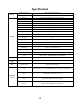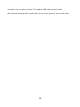User's Manual
Table Of Contents
- Foreword
- Contents
- Key Functions
- Basic Operation
- Points for Attention
- Shapes and Keys
- Main interface
- Software menu function declaration:
- :Any interface click the icon that is to return to main interface
- :Any interface click the icon can pop-up background running program list. Click on the program icon can switch to background open program interface. To the right sliding program icon, you can close this program in the background operation.
- :Click reduced system volume
- :Click add system volume
- Click on the top right hand corner of the main interface control icon, can show all installed a application.
- In the desktop shortcut icon long press program, the screen will appear above the icon and drag long hold program shortcut icon to icon can delete this shortcut icon.
- Add window plugin:
- Click on the top right hand corner of the main interface control icon, can Show all installed window plugin
- In the desktop shortcut icon long press program, the screen will appear above the icon and drag long hold program shortcut icon to icon can delete this shortcut icon.
- Installed APK
- Uninstall APK application
- Video Player
- Audio Player
- Pictures
- Settings
- In the main menu, select the option of "settings" to be able to access the System Set fold. Directly click can assess picture set options interface.
- OTG
- Connect the computer
- 3 G network Settings
- Ethernet network Settings
- Calendar
- Hi-Q MP3 Recorder
- Calculator
- Clock
- Backup data reset
- Upgrade Player Driver
- Common troubleshooting
- Specification
- FCC Statement
software support question, the functionality of the player.
7. Players can't boot
1)Check the battery no electricity
2)Connect the ac adapter after inspection again
3)If after charging still unable to boot, please contact our customer service
8. Can’t Hear the voice in the headset
1)Please check the volume is set to 0
2)Please check whether the connection headphones
9. Player charging abnormalities
1) Please confirm that the use of the equipment complies with the charger of the
player charger requirements
2) Such as connection USB charging, please do not connect to computers lead USB
interface
10. Why some download video can't normally broadcast
This player can be compatible with the Internet video files of the play, but
because the Internet provide video format, coding method, the resolution, code flow
rate in the parameters are different, and may result in part of the video file cannot be
played or play anomaly, it is recommended to use a third party video conversion
software, in the computer support convert player within the scope of the file format
and then copied to the player to play.
33