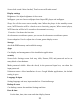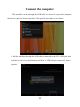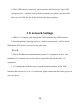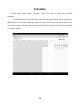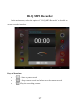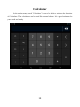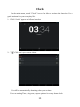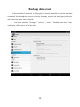User's Manual
Table Of Contents
- Foreword
- Contents
- Key Functions
- Basic Operation
- Points for Attention
- Shapes and Keys
- Main interface
- Software menu function declaration:
- :Any interface click the icon that is to return to main interface
- :Any interface click the icon can pop-up background running program list. Click on the program icon can switch to background open program interface. To the right sliding program icon, you can close this program in the background operation.
- :Click reduced system volume
- :Click add system volume
- Click on the top right hand corner of the main interface control icon, can show all installed a application.
- In the desktop shortcut icon long press program, the screen will appear above the icon and drag long hold program shortcut icon to icon can delete this shortcut icon.
- Add window plugin:
- Click on the top right hand corner of the main interface control icon, can Show all installed window plugin
- In the desktop shortcut icon long press program, the screen will appear above the icon and drag long hold program shortcut icon to icon can delete this shortcut icon.
- Installed APK
- Uninstall APK application
- Video Player
- Audio Player
- Pictures
- Settings
- In the main menu, select the option of "settings" to be able to access the System Set fold. Directly click can assess picture set options interface.
- OTG
- Connect the computer
- 3 G network Settings
- Ethernet network Settings
- Calendar
- Hi-Q MP3 Recorder
- Calculator
- Clock
- Backup data reset
- Upgrade Player Driver
- Common troubleshooting
- Specification
- FCC Statement
About device
Check the machine software version and other information
OTG
OTG is the On-The-Go abbreviation. It is a technology that realizes data
transmission between portable devices without a host. Specifically, computers are not
needed to act as a medium when share data with or transfer documents from other
portable devices to your player such as flash disk, mp3 player and portable hard disk.
OTG Connection Steps:
1.Would U disk or move hard disk, and other USB devices through OTG
connected to the machine turned connection to the USB interface.
2.For external USB device display machine after state, to return to the
machine desktop, click "file manager" icon, choose the "mobile disk", can
access the connection USB device files in the content.
Remarks:
1.Due to large varieties of portable devices, the player might not recognize some of
them.
2.Compatibility with more and more portable devices will be realized through
firmware improvement.
3.While using OTG connection, the other portable device relies on the player’s power
supply. Thus if your player maintains less than 1/3 battery or the other device is a
heavy electric consumer, OTG connection might not be proceeded successfully. As an
alternative, please provide power supply to the other device exclusively
4.Currently the OTG only supports one-way operation. That is, documents in other
devices can be read or copied to your player. But files in your player can’t be pasted
to the other device. Nor could you delete files in the other device.
22