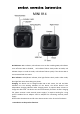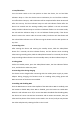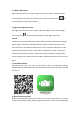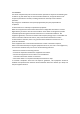Operation Instruction
signal, which may affect the WIFI connection and normal use of the device.
1. AP local connection (LAN)
Step 1: after booting, the device enters initialization, and initialization will be
completed about 30s later. Blue indicator keeps on and the red indicator flashes.
Step 2: After initialization, open the mobile phone WLAN to select the WIFI hotspot
CM *** (24-digit WIFI name) and click Connect.
Step 3: After opening the APP, click the Search icon in the upper right corner of
the APP to search for new device. Click the new device to automatically add to the
APP home page.Click the device in the APP home page to view the monitoring.
2. IP remote connection (WAN)
Before configuring IP remote connection, one wireless router is required, and the
network name and password shall be provided.
Configuration method: according to the above-mentioned WIFI connection method 1,
after AP local connection, open the APP, click the setting icon at the right side
of the device in the homepage of the APP. Select "Advanced Configuration" and then
select "WIFI Connection Setting" to select the network name of the router, then
input the password, and click Enter and the device will restart automatically. Please
wait for 1min, After restarting, the device will automatically connect the network
configured just now. Currently, the mobile phone adopts 4G network or connects
WIFI network, open the APP in the mobile phone to check the monitoring menu of
the device.That means you can even monitor your room when you are out.
NOTICE!!! If now go back to your phone’s list of available Wi-Fi connections, you will
not see your camera’s Wi-Fi id because it is now connected via your router. Please
remember this.
Please refer to APP Operation Manual for more parameter settings of APP.