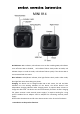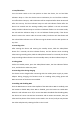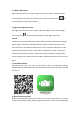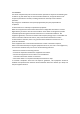Operation Instruction
1. Start/Shutdown
Turn the Power switch to the ON position to boot the device, the red and blue
indicators keep on. Then the devices starts initialization, the red and blue indicator
turn off and then keep on, and initialization will be completed after about 30 seconds
after the start-up. The blue indicator keeps on and red indicator flashes after the
device has entered into the working standby status (default is the AP connection
mode, the blue indicator keeps on and the red indicator flashes. For IP remote mode,
the red and blue indicators keep on. the red indicator flashes quickly if the device
doesn't connect the router under IP remote mode). The device will shut down and
the red and blue indicators turn off after turning the Power switch to OFF position at
any time.
2. Recording video
After starting the device and entering the standby status, hold the Video/Photo
button for 2 seconds, the blue indicator flashes, and the devices starts recording
video. During recording video, hold the Video/Photo button for 2 seconds, the device
stops recording video and enters into the standby status, the blue indicator keeps on.
3. Taking photo
Under the standby status, press the Video/Photo button, the blue indicator flashes
once, and the device takes one photo.
4. Recording video during charging
The device can be charged after connecting with the mobile power supply or power
adapter. During charging, the functions such as recording video, taking photo and
WIFI connection of the device are available.
5. Enabling and disabling WIFI
Click the WIFI button to control the ON/OFF of the WIFI. When WIFI is enabled, press
the button to disable WIFI, when WIFI is disabled, press the button to enable WIFI.
When the red indicator turns off, it means that WIFI is disabled. After disabling WIFI,
the device can't enter into AP local connection and IP remote connection, then, the
video and the photos of the device can be saved in the TF card, and you may browse
the video and photos by viewing the files in the TF card.