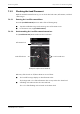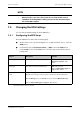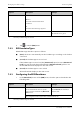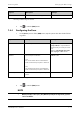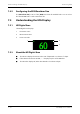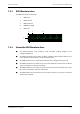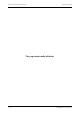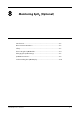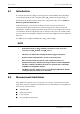User's Manual
Table Of Contents
- 1 Safety
- 2 General Product Description
- 3 Getting Started
- 3.1 Unpacking and Checking
- 3.2 Environmental Requirements
- 3.3 Connecting the ECG Leadwire
- 3.4 Installing the Batteries
- 3.5 Powering On the Unit
- 3.6 Understanding Touch Gestures
- 3.7 Basic Operations
- 3.7.1 Understanding the Screen Display Orientation
- 3.7.2 Browsing the Screen Display
- 3.7.3 Switching the Screen Display Orientation
- 3.7.4 Flipping the Landscape Display
- 3.7.5 Displaying the Quick Keys Area
- 3.7.6 Entering the Main Menu
- 3.7.7 Turning the Display Off
- 3.7.8 Turning the Display On
- 3.7.9 Unlocking the Screen
- 3.7.10 Acknowledging the Nurse Call
- 3.8 Using the Pouch
- 4 User Configurations
- 5 Patient Management
- 6 Alarms
- 7 Monitoring ECG
- 7.1 Introduction
- 7.2 Safety
- 7.3 Preparation for Monitoring ECG
- 7.4 Changing the ECG Settings
- 7.5 Understanding the ECG Display
- 8 Monitoring SpO2 (Optional)
- 9 Monitoring with the TD60 at the CS
- 9.1 Introduction
- 9.2 Physiological Alarms
- 9.3 ECG Monitoring
- 9.4 QT Monitoring
- 9.5 ST Monitoring
- 9.6 Arrhythmia Monitoring
- 9.7 SpO2 Monitoring
- 10 Configuring the TD60
- 10.1 Introduction
- 10.2 Maintenance Menu
- 10.2.1 Entering the Maintenance menu
- 10.2.2 Configuring the General Menu
- 10.2.3 Configuring the Alarms Menu
- 10.2.4 Quick Keys Menu
- 10.2.5 Configuring the Defaults Menu
- 10.2.6 Transferring a Configuration
- 10.2.7 Screen Lock Menu
- 10.2.8 Changing the Passwords
- 10.2.9 Changing the Device Name
- 10.2.10 Demo Mode
- 10.2.11 Service Menu
- 11 Battery
- 12 Troubleshooting
- 13 Cleaning and Disinfecting
- 14 Maintenance
- 15 Accessories
- A Product Specifications
- B EMC
- D Symbols and Abbreviations
- E Anomaly
Changing the ECG Settings Monitoring ECG
7 - 12 TMS60 Operator’s Manual
2. Tap to exit the [ECG] menu.
7.4.2 ECG Leadwire Types
ECG leadwire type has three options as follows:
■ [Auto]: the device automatically sets the leadwire type according to the leadset
connected.
■ [3 Lead]: the leadwire type is set to 3-lead.
If the leadwire type is set to 3-lead, the [Smart Lead] option becomes [Monitored
Lead]. You can select the desired lead from the [Monitored Lead] option to set
the first ECG waveform displayed on the main screen.
■ [5 Lead]: the leadwire types is set to 5-lead.
All waveform leads display on the main screen.
7.4.3 Configuring the ECG Waveforms
1. In the [Waveform] section of the [ECG] menu, select the options described in the
following table.
Filter Selects the ECG filter.
Monitor
Use under normal measurement
conditions.
ST
Use when ST monitoring is applied.
Monitor, ST
Color Selects the ECG waveform color. 16 colors
The default color is green.
Options Description Settings*
* The factory default settings are in bold.
Options Description Settings*
All Lead Size Selects the waveform size for all the leads.
To set the waveform size for a specific
lead, select that lead from the [Waveform
Size] section.
1.25 mm/mV, 2.5 mm/mV, 5 mm/
mV, 10 mm/mV, 20 mm/mV, 40
mm/mV, Auto
This configuration will be applied for all ECG waveform size.
* The factory default settings are in bold.