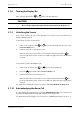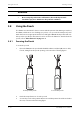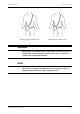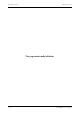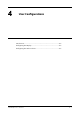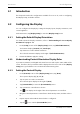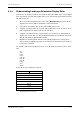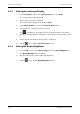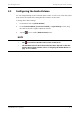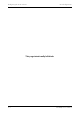User's Manual
Table Of Contents
- 1 Safety
- 2 General Product Description
- 3 Getting Started
- 3.1 Unpacking and Checking
- 3.2 Environmental Requirements
- 3.3 Connecting the ECG Leadwire
- 3.4 Installing the Batteries
- 3.5 Powering On the Unit
- 3.6 Understanding Touch Gestures
- 3.7 Basic Operations
- 3.7.1 Understanding the Screen Display Orientation
- 3.7.2 Browsing the Screen Display
- 3.7.3 Switching the Screen Display Orientation
- 3.7.4 Flipping the Landscape Display
- 3.7.5 Displaying the Quick Keys Area
- 3.7.6 Entering the Main Menu
- 3.7.7 Turning the Display Off
- 3.7.8 Turning the Display On
- 3.7.9 Unlocking the Screen
- 3.7.10 Acknowledging the Nurse Call
- 3.8 Using the Pouch
- 4 User Configurations
- 5 Patient Management
- 6 Alarms
- 7 Monitoring ECG
- 7.1 Introduction
- 7.2 Safety
- 7.3 Preparation for Monitoring ECG
- 7.4 Changing the ECG Settings
- 7.5 Understanding the ECG Display
- 8 Monitoring SpO2 (Optional)
- 9 Monitoring with the TD60 at the CS
- 9.1 Introduction
- 9.2 Physiological Alarms
- 9.3 ECG Monitoring
- 9.4 QT Monitoring
- 9.5 ST Monitoring
- 9.6 Arrhythmia Monitoring
- 9.7 SpO2 Monitoring
- 10 Configuring the TD60
- 10.1 Introduction
- 10.2 Maintenance Menu
- 10.2.1 Entering the Maintenance menu
- 10.2.2 Configuring the General Menu
- 10.2.3 Configuring the Alarms Menu
- 10.2.4 Quick Keys Menu
- 10.2.5 Configuring the Defaults Menu
- 10.2.6 Transferring a Configuration
- 10.2.7 Screen Lock Menu
- 10.2.8 Changing the Passwords
- 10.2.9 Changing the Device Name
- 10.2.10 Demo Mode
- 10.2.11 Service Menu
- 11 Battery
- 12 Troubleshooting
- 13 Cleaning and Disinfecting
- 14 Maintenance
- 15 Accessories
- A Product Specifications
- B EMC
- D Symbols and Abbreviations
- E Anomaly
Introduction User Configurations
4 - 2 TMS60 Operator’s Manual
4.1 Introduction
This chapter describes the configurations available for users to do, such as configuring
the Display Setup, and Audio Volume.
4.2 Configuring the Display
You can configure the display by setting the display layout, display orientation, and
screen brightness.
In the main menu, tap [Display Setup] to enter the [Display Setup] menu.
4.2.1 Setting the Default Display Orientation
For details about the display orientation, refer to "Understanding the Screen Display
Orientation" on page 3 - 10.
1. In the [Setup] section of the [Display Setup] menu, tap [Default Orientation].
Two buttons display: [Portrait] and [Landscape].
2. Tap a button to set the default orientation.
The selected orientation displays to the right of [Default Orientation].
3. Restart the TD60 to apply the setting.
4.2.2 Understanding Portrait Orientation Display Rules
In portrait orientation, both digital and waveform areas take up the entire width of the
screen. Therefore, these parameters will be displayed in the exact order of the [Display
Setup] menu, provided the sensor is attached and monitoring data.
4.2.3 Setting the Portrait Display
1. In the [Portrait] section of the [Display Setup] menu, tap [Rows].
Three options display: [2], [3], and [4].
2. Tap an option to set the row numbers.
The selected option displays to the right of [Rows].
3. Tap [Portrait Order] to enter the [Portrait Order] menu.
4. Tap a parameter or waveform to select it.
The icon displays to the right of the selected parameter or waveform.
5. Drag the selected parameter or waveform to the desired position, and then release
it.
6. Repeat steps 4 and 5 until the desired order is configured.
7. Tap the icon to exit the [Portrait Order] menu.