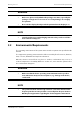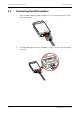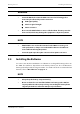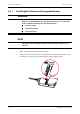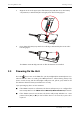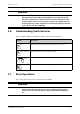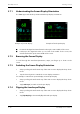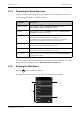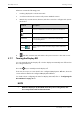User's Manual
Table Of Contents
- 1 Safety
- 2 General Product Description
- 3 Getting Started
- 3.1 Unpacking and Checking
- 3.2 Environmental Requirements
- 3.3 Connecting the ECG Leadwire
- 3.4 Installing the Batteries
- 3.5 Powering On the Unit
- 3.6 Understanding Touch Gestures
- 3.7 Basic Operations
- 3.7.1 Understanding the Screen Display Orientation
- 3.7.2 Browsing the Screen Display
- 3.7.3 Switching the Screen Display Orientation
- 3.7.4 Flipping the Landscape Display
- 3.7.5 Displaying the Quick Keys Area
- 3.7.6 Entering the Main Menu
- 3.7.7 Turning the Display Off
- 3.7.8 Turning the Display On
- 3.7.9 Unlocking the Screen
- 3.7.10 Acknowledging the Nurse Call
- 3.8 Using the Pouch
- 4 User Configurations
- 5 Patient Management
- 6 Alarms
- 7 Monitoring ECG
- 7.1 Introduction
- 7.2 Safety
- 7.3 Preparation for Monitoring ECG
- 7.4 Changing the ECG Settings
- 7.5 Understanding the ECG Display
- 8 Monitoring SpO2 (Optional)
- 9 Monitoring with the TD60 at the CS
- 9.1 Introduction
- 9.2 Physiological Alarms
- 9.3 ECG Monitoring
- 9.4 QT Monitoring
- 9.5 ST Monitoring
- 9.6 Arrhythmia Monitoring
- 9.7 SpO2 Monitoring
- 10 Configuring the TD60
- 10.1 Introduction
- 10.2 Maintenance Menu
- 10.2.1 Entering the Maintenance menu
- 10.2.2 Configuring the General Menu
- 10.2.3 Configuring the Alarms Menu
- 10.2.4 Quick Keys Menu
- 10.2.5 Configuring the Defaults Menu
- 10.2.6 Transferring a Configuration
- 10.2.7 Screen Lock Menu
- 10.2.8 Changing the Passwords
- 10.2.9 Changing the Device Name
- 10.2.10 Demo Mode
- 10.2.11 Service Menu
- 11 Battery
- 12 Troubleshooting
- 13 Cleaning and Disinfecting
- 14 Maintenance
- 15 Accessories
- A Product Specifications
- B EMC
- D Symbols and Abbreviations
- E Anomaly
Getting Started Basic Operations
TMS60 Operator’s Manual 3 - 11
3.7.5 Displaying the Quick Keys Area
Swipe your finger up from the bottom of the main screen to display the quick keys area.
The following table lists the six default quick keys:
You can customize the most frequently used functions to the quick keys. For details
about setting the quick keys, refer to "Quick Keys Menu" on page 10 - 5.
3.7.6 Entering the Main Menu
Press the key to enter the main menu.
The main menu allows access to most of the system functions and settings.
Quick keys Description
Discharge Patient Tap the button to enter the [Discharge Patient] menu. Refer to
"Discharging the Patient" on page 5 - 4 for details.
Standby Tap the button to enter the [Standby] menu. Refer to "Placing a Device
in Standby" on page 5 - 3 for details.
Change Lead Tap the button to change the current first ECG lead waveform to the next
ECG lead waveform that is available in sequential order.
For example, if the current first ECG lead waveform is I lead, tap the
button, the I lead waveform is changed to II lead waveform.
Print Tap the button to notify the central station (CS) to start real-time print.
The “Print Initiated” message displays on the screen.
Manual Event Tap the button to notify the CS to save the event to the event database.
The “Manual Event” message displays on the screen.
Alarm Reset Tap the button to reset the alarm system. Refer to "Resetting the Alarms"
on page 6 - 5 for details.
4
1
2
3