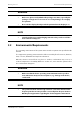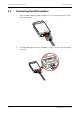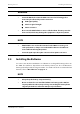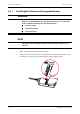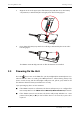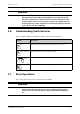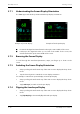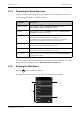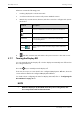User's Manual
Table Of Contents
- 1 Safety
- 2 General Product Description
- 3 Getting Started
- 3.1 Unpacking and Checking
- 3.2 Environmental Requirements
- 3.3 Connecting the ECG Leadwire
- 3.4 Installing the Batteries
- 3.5 Powering On the Unit
- 3.6 Understanding Touch Gestures
- 3.7 Basic Operations
- 3.7.1 Understanding the Screen Display Orientation
- 3.7.2 Browsing the Screen Display
- 3.7.3 Switching the Screen Display Orientation
- 3.7.4 Flipping the Landscape Display
- 3.7.5 Displaying the Quick Keys Area
- 3.7.6 Entering the Main Menu
- 3.7.7 Turning the Display Off
- 3.7.8 Turning the Display On
- 3.7.9 Unlocking the Screen
- 3.7.10 Acknowledging the Nurse Call
- 3.8 Using the Pouch
- 4 User Configurations
- 5 Patient Management
- 6 Alarms
- 7 Monitoring ECG
- 7.1 Introduction
- 7.2 Safety
- 7.3 Preparation for Monitoring ECG
- 7.4 Changing the ECG Settings
- 7.5 Understanding the ECG Display
- 8 Monitoring SpO2 (Optional)
- 9 Monitoring with the TD60 at the CS
- 9.1 Introduction
- 9.2 Physiological Alarms
- 9.3 ECG Monitoring
- 9.4 QT Monitoring
- 9.5 ST Monitoring
- 9.6 Arrhythmia Monitoring
- 9.7 SpO2 Monitoring
- 10 Configuring the TD60
- 10.1 Introduction
- 10.2 Maintenance Menu
- 10.2.1 Entering the Maintenance menu
- 10.2.2 Configuring the General Menu
- 10.2.3 Configuring the Alarms Menu
- 10.2.4 Quick Keys Menu
- 10.2.5 Configuring the Defaults Menu
- 10.2.6 Transferring a Configuration
- 10.2.7 Screen Lock Menu
- 10.2.8 Changing the Passwords
- 10.2.9 Changing the Device Name
- 10.2.10 Demo Mode
- 10.2.11 Service Menu
- 11 Battery
- 12 Troubleshooting
- 13 Cleaning and Disinfecting
- 14 Maintenance
- 15 Accessories
- A Product Specifications
- B EMC
- D Symbols and Abbreviations
- E Anomaly
Basic Operations Getting Started
3 - 10 TMS60 Operator’s Manual
3.7.1 Understanding the Screen Display Orientation
The TD60 supports both the portrait and landscape display orientations.
■ Portrait: both digital and waveform tiles take up the entire width of the screen.
■ Landscape: the digital tile takes up one half of the width of the screen; the
waveform tile takes up the entire width of the screen.
3.7.2 Browsing the Screen Display
To scroll through the waveforms/parameters, swipe your finger up or down on the
screen.
3.7.3 Switching the Screen Display Orientation
1. Swipe your finger down from the top of the main screen to display the drop-down
menu.
2. Tap the desired option to switch the screen display orientation.
For example, to switch from portrait display to landscape display:
1. Swipe your finger down from the top of the main screen to display the drop-down
menu.
2. Tap [Landscape] to switch to landscape display.
3.7.4 Flipping the Landscape Display
1. Swipe your finger down from the top of the main screen to display the drop-down
menu.
2. Tap [Flip Display] to horizontally flip the landscape display.
Example of portrait display
Example of landscape display