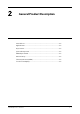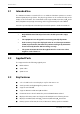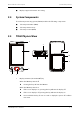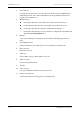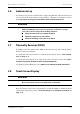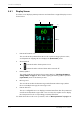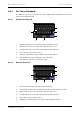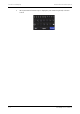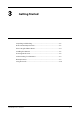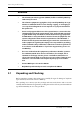User's Manual
Table Of Contents
- 1 Safety
- 2 General Product Description
- 3 Getting Started
- 3.1 Unpacking and Checking
- 3.2 Environmental Requirements
- 3.3 Connecting the ECG Leadwire
- 3.4 Installing the Batteries
- 3.5 Powering On the Unit
- 3.6 Understanding Touch Gestures
- 3.7 Basic Operations
- 3.7.1 Understanding the Screen Display Orientation
- 3.7.2 Browsing the Screen Display
- 3.7.3 Switching the Screen Display Orientation
- 3.7.4 Flipping the Landscape Display
- 3.7.5 Displaying the Quick Keys Area
- 3.7.6 Entering the Main Menu
- 3.7.7 Turning the Display Off
- 3.7.8 Turning the Display On
- 3.7.9 Unlocking the Screen
- 3.7.10 Acknowledging the Nurse Call
- 3.8 Using the Pouch
- 4 User Configurations
- 5 Patient Management
- 6 Alarms
- 7 Monitoring ECG
- 7.1 Introduction
- 7.2 Safety
- 7.3 Preparation for Monitoring ECG
- 7.4 Changing the ECG Settings
- 7.5 Understanding the ECG Display
- 8 Monitoring SpO2 (Optional)
- 9 Monitoring with the TD60 at the CS
- 9.1 Introduction
- 9.2 Physiological Alarms
- 9.3 ECG Monitoring
- 9.4 QT Monitoring
- 9.5 ST Monitoring
- 9.6 Arrhythmia Monitoring
- 9.7 SpO2 Monitoring
- 10 Configuring the TD60
- 10.1 Introduction
- 10.2 Maintenance Menu
- 10.2.1 Entering the Maintenance menu
- 10.2.2 Configuring the General Menu
- 10.2.3 Configuring the Alarms Menu
- 10.2.4 Quick Keys Menu
- 10.2.5 Configuring the Defaults Menu
- 10.2.6 Transferring a Configuration
- 10.2.7 Screen Lock Menu
- 10.2.8 Changing the Passwords
- 10.2.9 Changing the Device Name
- 10.2.10 Demo Mode
- 10.2.11 Service Menu
- 11 Battery
- 12 Troubleshooting
- 13 Cleaning and Disinfecting
- 14 Maintenance
- 15 Accessories
- A Product Specifications
- B EMC
- D Symbols and Abbreviations
- E Anomaly
Touch Screen Display General Product Description
2 - 6 TMS60 Operator’s Manual
2.8.1 Display Screen
The main screen displays patient parameters and waveforms. A typical display screen is
shown below.
1. Patient information area
This area shows the patient information such as patient category, device name,
and department. Tapping this area displays the [Patient Info] menu.
2. Alarm symbols
◆ indicates that the alarm system is reset.
◆ indicates that the technical alarm audio is turned off.
3. Battery symbol
This symbol indicates the battery charge status. Refer to "Checking the Battery
Charge Status" on page 11 - 4 for details. Tapping the battery symbol opens the
[System Info] menu to the battery section.
4. Message area
This area shows technical alarm messages and informational messages, where
there are multiple messages, the messages scroll.
5. Patient data area
This user configurable area can display parameter/waveform data. The parameter/
waveform is labeled in the upper left corner. You may also tap this area to display
the Setup menu for the corresponding parameter/waveform.
For details about the touch screen operations, refer to "Basic Operations" on page 3 - 9.
1
2
3
4
5