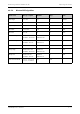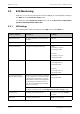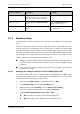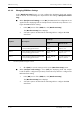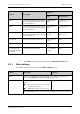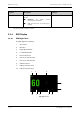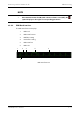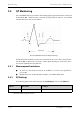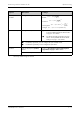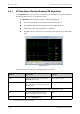User's Manual
Table Of Contents
- 1 Safety
- 2 General Product Description
- 3 Getting Started
- 3.1 Unpacking and Checking
- 3.2 Environmental Requirements
- 3.3 Connecting the ECG Leadwire
- 3.4 Installing the Batteries
- 3.5 Powering On the Unit
- 3.6 Understanding Touch Gestures
- 3.7 Basic Operations
- 3.7.1 Understanding the Screen Display Orientation
- 3.7.2 Browsing the Screen Display
- 3.7.3 Switching the Screen Display Orientation
- 3.7.4 Flipping the Landscape Display
- 3.7.5 Displaying the Quick Keys Area
- 3.7.6 Entering the Main Menu
- 3.7.7 Turning the Display Off
- 3.7.8 Turning the Display On
- 3.7.9 Unlocking the Screen
- 3.7.10 Acknowledging the Nurse Call
- 3.8 Using the Pouch
- 4 User Configurations
- 5 Patient Management
- 6 Alarms
- 7 Monitoring ECG
- 7.1 Introduction
- 7.2 Safety
- 7.3 Preparation for Monitoring ECG
- 7.4 Changing the ECG Settings
- 7.5 Understanding the ECG Display
- 8 Monitoring SpO2 (Optional)
- 9 Monitoring with the TD60 at the CS
- 9.1 Introduction
- 9.2 Physiological Alarms
- 9.3 ECG Monitoring
- 9.4 QT Monitoring
- 9.5 ST Monitoring
- 9.6 Arrhythmia Monitoring
- 9.7 SpO2 Monitoring
- 10 Configuring the TD60
- 10.1 Introduction
- 10.2 Maintenance Menu
- 10.2.1 Entering the Maintenance menu
- 10.2.2 Configuring the General Menu
- 10.2.3 Configuring the Alarms Menu
- 10.2.4 Quick Keys Menu
- 10.2.5 Configuring the Defaults Menu
- 10.2.6 Transferring a Configuration
- 10.2.7 Screen Lock Menu
- 10.2.8 Changing the Passwords
- 10.2.9 Changing the Device Name
- 10.2.10 Demo Mode
- 10.2.11 Service Menu
- 11 Battery
- 12 Troubleshooting
- 13 Cleaning and Disinfecting
- 14 Maintenance
- 15 Accessories
- A Product Specifications
- B EMC
- D Symbols and Abbreviations
- E Anomaly
ECG Monitoring Monitoring with the TD60 at the CS
9 - 14 TMS60 Operator’s Manual
9.3.2.2 Changing ECG Wave Settings
In the [Waveform Setup] menu, you can configure the displaying leads and analysis
leads as desired. The lead settings are dependent on the setting of [Analysis Lead Set-
ting].
■ When [Analysis Lead Setting] is set to [On], the ECG waveform configurations are
applied for the displaying leads and analysis leads. Follow the steps below to con-
figure the ECG waveform setting:
1. In the [HR] section of the [ECG] tab, click [Waveform Setup].
The [Waveform Setup] menu displays.
2. Select the options described in the following table to configure the ECG
waveforms.
3. Click [Exit] to save the settings and close the [Waveform Setup] menu.
■ When [Analysis Lead Setting] is set to [Off], the displaying leads and analysis
leads should be configured respectively. Follow the steps below to configure the
ECG waveform setting:
1. In the [HR] section of the [ECG] tab, click [Waveform Setup].
The [Waveform Setup] menu displays.
2. Select the options described in the following table to configure the ECG
waveforms.
Options Description
Settings*
Lead Waveform size
ECG 1 Select the desired ECG lead and set the
corresponding gain for ECG 1.
I, II, III, aVR, aVL,
aVF, V
× 0.125, × 0.25, × 0.5,
× 1, × 2, × 4
ECG 2 Select the desired ECG lead and set the
corresponding gain for ECG 2.
I, II, III, aVR, aVL,
aVF, V
× 0.125, × 0.25, × 0.5,
× 1, × 2, × 4
ECG 3 Select the desired ECG lead and set the
corresponding gain for ECG 3.
I, II, III, aVR, aVL,
aVF, V
× 0.125, × 0.25, × 0.5,
× 1, × 2, and × 4
* The factory default settings are in bold.