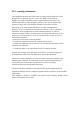User's Guide
Table Of Contents
All De vices
33.0 ℃ Good Good
Outdoor Temp Ou td oo r PM 2. 5 Ou tdoor AQI
+
APP Quick Start Guide
Availableonthe
AppStore
GETITON
Step1: Enter the APP main interface,click “Login”.
Setp2: Enter the login interface, choose your Setp3: Click “Add Device”or “+”icon at the top
right corner of APP main interface.
size: 490x100mm
Perform the in-app Setup
The App is available for iOS, Android,
The app name is"tuya smart"
Setp5: Conrm the red indicator light rapidly
blinks, and then click“Conrm indicator rapidly
blink”.
Setp4: Find the “Smart camera” in the list and
SD
Smart Video Doorbell
country, input account and password.
Click.
Setp6: Conrm the your home WiFi and
conrm, or click “Change Network” for other
Wi network.
Setp7: It will automatically generate a QR
code in the APP, as shown in below picture, let
the QR code aim at the doorbell lens, keep their
distance at around 15-20cm, when hear the
sound from doorbell and see the red light turn
blue, click “l Heard a Prompt”.
Setp8: It will start pairing automatically, you
can see its progress indicator.
Setp9: Pairing nished, click icon to edit the
name of your doorbell, click “share with Family”
to share this doorbell with your families’ account.
Setp10: Click the device name to enter the
doorbell main interface.
The Main Menu
Click for menu settings, see follow picture.
smart camera
Device added successfully