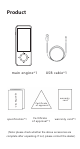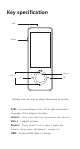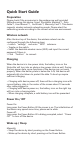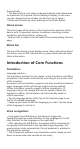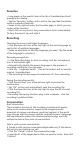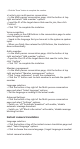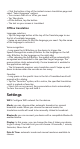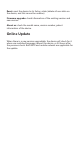User's Manual
○ Click the "Done" button to complete the creation.
◆ Invite to join multi-persion conversation
○ In the Multi-person vonversation page, click the button at top
right and select "Add member" options.
○ Input the ID of the target device that need to join, then click
"Confirm".
○ Click "OK" to complete the invitation.
Voice recognition:
○ Long press on the A/B Buttons in the conversation page to enter
voice recognition mode
○ Speak in the language that you have set in the system as spoken
input.
○ When you finish, then release the A/B Buttons, the translation is
done automatically.
Add a member:
○ In the Multi-person conversation page, click the button at top
right and select "Add member" options.
○ Input the Chat ID of the target device that need to invite, then
click "Confirm".
○ Click "OK" to complete the invitation.
Member management:
○ In the Multi-person conversation page, click the button at top
right and select "Member management" options.
○ Click "Leave conference" to quit the convesation.
○ Click the "X" button next to each member to exclude the specific
member.
Language selection:
○ Click the button at top right of the Multi-person conversation
page and select "Select language" options.
○ Set the language according to the actual needs.
Advanced Settings:
○ Click the button at top right of the Multi-person conversation
page and select "Settings" options.
○ Switch on / off "Automatic broadcast" will enable / disable
automatic message broadcast
○ Switch on / off "Block information" will enable / disable message
blocking function
Instant camera translation
Language selection:
○ Click the button at top of the instant camera translation page and
select "Select language" options.
○ Click to choose the source language / target language as needed.
Instant camera translation