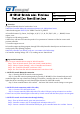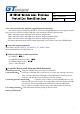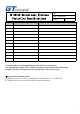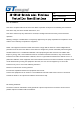Specifications
IX-SW112 Switch mini Wireless
Controller Specifications
File
:
Date
:
2019/09/18
Version
: A4
2
Ⅱ
. Overview
1.Support Nintendo Switch Console above 3.0.0.
2.Wireless Controller Bluetooth transmission distance is 8-10M without barrier.
3.Wired mode support SWITCH, PC XINPUT and PC D_INPUT.
4.Controller buttons: Up, Down, Left, Right, A, B, X, Y, L, R, ZL, ZR, L3, R3, +, -, HOME, Screen
capture, reset.
5.Support two 3D analog joysticks.
6.Auto-sleep: will enter into auto-sleep mode if no operations in 5 minutes or failed to connect with
previous controller.
7.Controller support six axis.
8.Controller support updating program through USB cable(Controlle r should press reset button once to
work properly after updating program).
9.Wireless controller reset button, press once can resume to default settings.
10.Controller working Voltage: DC 3.7V, working current: 30mA
±
5mA
Ⅲ. Operation Instruction
Note: Set your controller before u sing for Wired Controller
Step 1: Turn on Switch console, enter into console
’
s main interface;
Step 2: Choose “System Settings”, select “Controllers and Sensors”;
Step 3: Set
“
Controller Vibration
”
switch into
“
ON
”;
Step 4: Set
“
Pro Controller Wired Communication
”
switch into
“
ON
”;
1. SWITCH console Bluetooth connection
Step 1: Entering SWITCH console connecting mode,
Step 2: Controller enter into pairing mode by pressing Y+HOME 3s. Four channel indicators will
continuous light from top to bottom acc ordingly. In 2 minutes, controller has one or a few LED solid
lights that shows connecting succeed (channel l ights allocated by SWITCH console)
Step 3: Press controller button A to confirm. And enter into Switch console settings or sta rt game.
2. SWITCH wired connection (with OTG cable)
Step 1: Connect OTG cable with console
Step 2: Connect controller USB cable with OTG cables’ USB port, and press button A to confirm.
Connect succeed, blue channel lights is allocated by Switch console and that shows player can start game.
3. SWITCH console wired connection through docking
Step 1: Turn on Switch console, enter into main interface
;
Step 2: Controller connect with TV through Dock and output video to TV
;
Step 3: Connect controller USB with Dock USB port, press controller button A to confirm. Connect