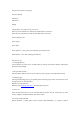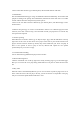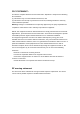User's Manual
Connect to the Wifi network by your mobile phone, the blue WiFi indicator will flash.
2.3 Initialization
Start the installed Moovid App, it will go to Initialization Wizard automatically. Set username and
passport according to the prompt. After initialization, Moovid will restart and create a new WiFi
network with the username and password you have just set.
Connect to the new WiFi network of Moovid by your mobile phone, start Moovid App to enter
home interface.
2.4 Before using the App, we need to access Moovid to Internet. Go to Moovid page and select
“Internet”, then click “wireless relay”; select the WiFi network you prepared in 1.2 from the list;
enter password if required.
3.1 Follow-up setting
When Moovid is accessed to Internet, go to “My TV Plays” page, click the Add button in the top
right corner of the screen to enter the list of TV plays. Select some of your favorite American TV
plays in the list and click “Follow-up” button, they will be added into your list of TV plays. If
there is new episode of the TV plays in the list, Moovid will update the new episode
synchronously for you to view via App.
3.2 Customized downloading
You can download any published TV plays and view off line.
3.3 Download management
Click the “Download” icon in the top right corner of My TV Plays page to go to Download page.
Here you can see the list of TV plays being downloaded. You can pause or delete the item in the
list.
3.4 Play video
When the video is downloaded by Moovid, you can view it off line any time by App on bus or on
metro. Click the name of the TV play in the list, you will see the list of all episodes of the play,
and you can click the episode marked with New to view.