User's Manual Part 1
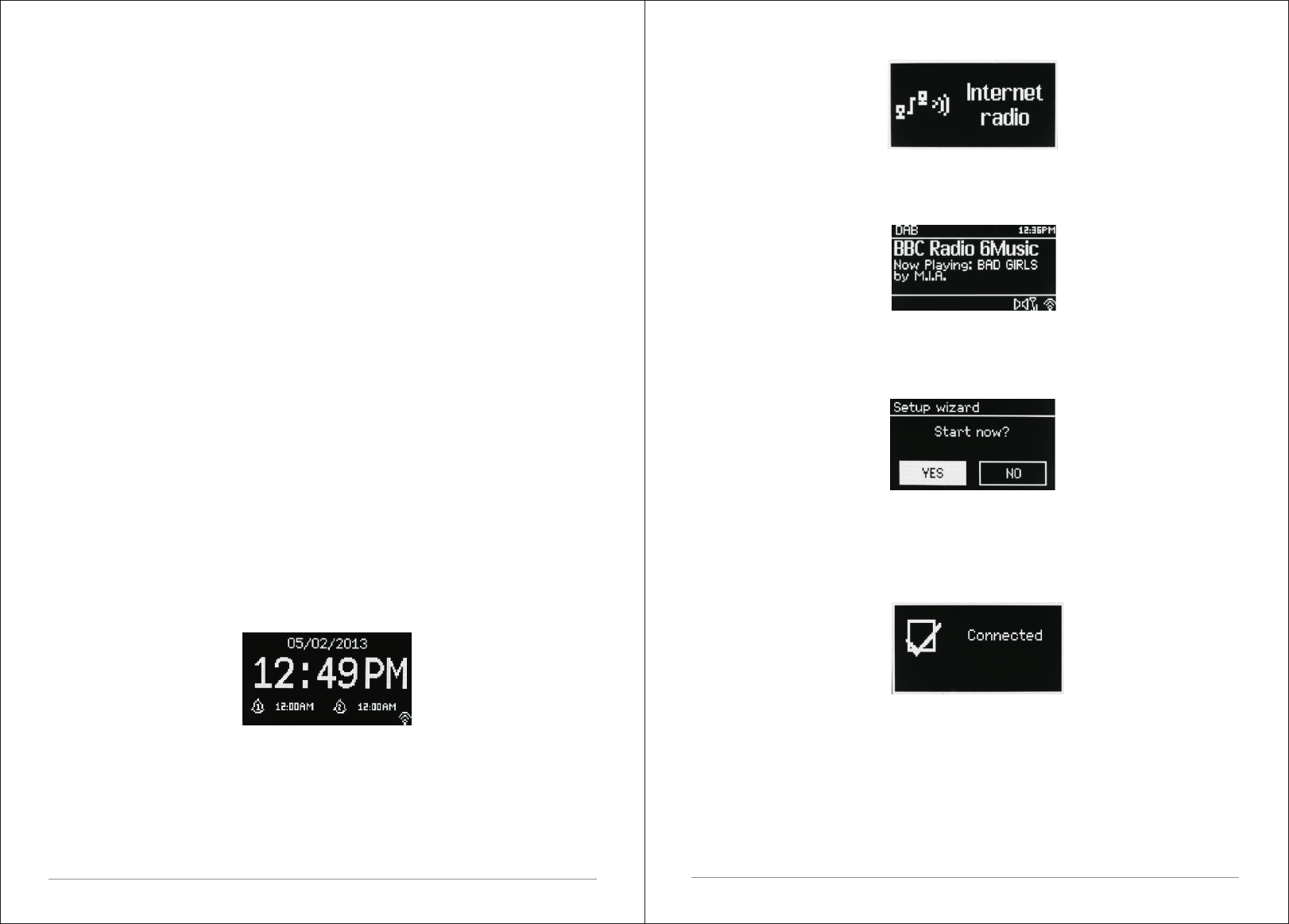
6 of 35
7 of 35
2.3 Screens
Ÿ The screen shows various menus, dialogues and displays as described
below. There are basically six types of screens:
Ÿ Standby (clock)
Ÿ Splash (mode)
Ÿ Now playing
Ÿ Dialogue
Ÿ Error/Information
Ÿ Menu
Where there is more text than can be fitted onto a screen, the text
automatically scrolls right to left after a brief pause.
The Standby screen shows the time, date and any active alarm times.
A splash screen is displayed for each mode. Press source to cycle through
the listening modes.
Ÿ
Now playing screens show information about the audio source and track
now playing, where available.
Dialogue screens are shown to allow the user to change settings. They vary
in complexity from simple Yes/No options up to the scrollable network
passphrase input screen.
The selected option is highlighted with a yellow background. Dialogue
screens mark the currently saved setting with an asterisk (*).
Error/Information screens give specific messages for a few seconds, then
change automatically to the next screen.
Menu Screens – for details of menu screens see Section 2.5 Menu.
2.4 Operation
After the initial setup, M2+ is ready for operating in most Modes.
To select a Mode, press source until the required Mode splash screen is
displayed. After a brief moment M2+ switches to that mode. The last station or
track previously used in that mode is selected. If this is not possible, M2+
scans for relevant stations, networks, or prompts the user for appropriate
1.DC power in (14V)
2.Power switch (ON/OFF)
3.LAN for Ethernet connect
4.USB socket for USB stick with MP3 music playback (not for charging).
5.Headphones out.
6.Line out (to connect to an external amplifier)
7.Aux in (to connect external media like iPod)
8.Battery compartment: open compartment to find the Battery.










