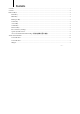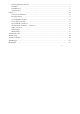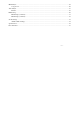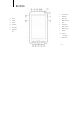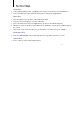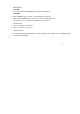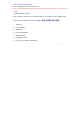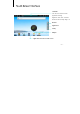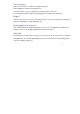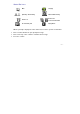User's Manual
< 7 >
Screen Interface
Main screen interface is similar to a computer desktop.
Place application shortcuts and widgets here.
Touch and “swipe” to go to next page, move things on the screen, etc.
Touch 2 fingers and spread apart or bring together to zoom pictures in and out.
Widgets
Press the screen for 1-2 seconds. The “Add to Home screen” menu will pop up offering you
options to add widgets, change wallpaper, etc.
Deleting Application Shortcuts
Press and hold down the application button on the screen. The application list button will
change to a trash can. Drag the application shortcut to the trash.
Status Bar
Pay attention to the status bar on the top of screen. If icons show on the left, it is a reminder
that applications are running. On the right of the status bar, there are alarm settings, Wi-Fi
connection, battery charge, etc.