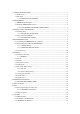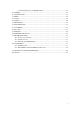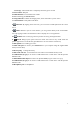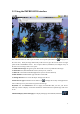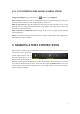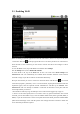User's Manual
6
3.1. Enabling Wi-Fi
Before launching an Internet application such as the web browser, check to see if you already have
a connection. The icon in the top right of the screen is on when your device is connected to a
Wi-Fi network. If not connected, you first need to activate the Wi-Fi and configure a Wi-Fi
network.
1. Go to the Home screen, tap on the Menu icon and then select Settings.
2. In the Settings screen, select Wireless & networks.
3. If the Wi-Fi is off, tap on the Wi-Fi line to turn it on. Then select Wi-Fi settings. The
IMPRESSION will scan automatically for available Wi-Fi networks and show all the wireless
networks in range of your device. The list is refreshed continuously.
4. Tap on the network you want to connect to. Networks shown with the icon are secured
connections (requires a password). If it is a secured network, tap the password field to make the
keyboard* appear, enter the required network information** and then tap on Connect. Your
IMPRESSION will now attempt to establish a connection to that Wi-Fi access point with the
network parameters you entered.
* Turn the device sideways to go to landscape view in order to have bigger keys to type on.
** For free access Wi-Fi points, there is no need to enter any special information. For secured
networks, you will need either a key (a series of numbers and/or letters) of the type WEP, WPA, or
WPA2, or you will need to have a Wi-Fi access point that uses the Wi-Fi protection standard WPS
(Wi-Fi Protected Setup). Check with the person who manages the Wi-Fi network to obtain the
exact connection parameters required.