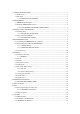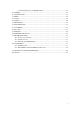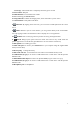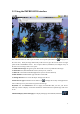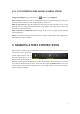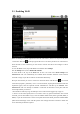User's Manual
5
2.2.1 CUSTOMIZING THE HOME SCREEN ITEMS
Change the Wallpaper: Tap on the menu icon and then select Wallpapers.
Move an item to another part of the screen. Hold your finger on it until it enlarges, then drag it to
the desired location (make sure there is enough space), and release it.
Make an app shortcut: Open the Applications Tab and press and hold down on one of the
applications. It will enlarge and jump to the home screen. Slide it to an empty place on one of the
five home screens and then let go.
Make a shortcut or a bookmark: Hold your finger on the screen at an empty location and then
choose from the list.
Delete a screen item: Hold down on the item until it enlarges and then drag it to the Applications
Tab which has become a trash bin.
3. MAKING A WIFI CONNECTION
When you do not need the Wi-Fi or Bluetooth connections, remember to deactivate them in order
to save battery power. The Power
control widget found on the far
left home screen allows you to
turn the Wi-Fi on and off (Wi-Fi,
Bluetooth, Tethering, Sync, Brightness) as needed. To configure a Wi-Fi connection, you need to
be in a Wi-Fi zone that will allow you to connect to it. Every time the IMPRESSION is in range of
a network that you have already configured once, it will attempt to make a connection (so long as
the Wi-Fi setting is enabled).