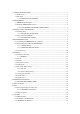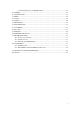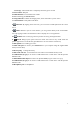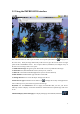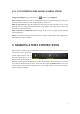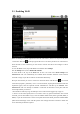User's Manual
4
2.2 Using the IMPRESSION interface
The Android interface is made up of five home screen panels (the home icon brings you to
the center one). Slide your finger horizontally on the screen to go to the two left or the two right
panels of the extended Home screen. You can place shortcuts, bookmarks, and widgets on any of
the five screens so long as there is free space.
1. Notification messages: Drag the top bar downwards to reveal any notification messages.
2. Status info: Time, Bluetooth & Wi-Fi status, battery level, alarm set.
3. Shortcuts to the enhanced Android applications (can be moved or deleted).
4. APK Installer: Install/Uninstall apps from SD card or USB.
5. Settings shortcut: To access all the major settings of the device.
Switch between apps: Hold down on the home icon to display the recently used applications.
You can then tap on any one of them to go back into that app.
Keyboard: For the IMPRESSION I10 we highly recommended that you turn your device
sideways in order to display a horizontal orientation which makes the keyboard larger and easier
to use.
Thumbnail display of five homepages: to display homepages in thumbnails, hold down