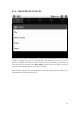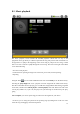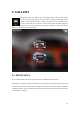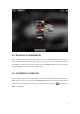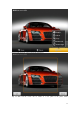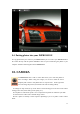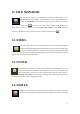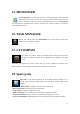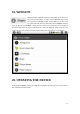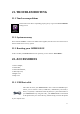User's Manual
19
8.2. Music playback
The music playback screen includes the standard playback controls. You can tap on the
progression bar to go directly to a different period of the song. The previous and next buttons can
be tapped once to jump to the beginning of the current song or jump to the next song, or hold
down to reverse or advance rapidly through the current song. The icons to the right of the album
cover do the following:
- View the current playlist*
- Choose between repeating all songs in the current list, just in order, and not repeating.
- Repeating
Using the menu , you can choose additional items such as the Library to see the music library.
Selecting the party shuffle will create a playlist of several songs from the whole music library.
The idea is that while the list is playing, you can add more songs (find the desired song, long hold
on the item, and then select Add to playlist > Current playlist) and it will add it to the end of the
current party shuffle. Or, if just it be, the player will just add songs as needed to keep the party
going.
Use as ringtone: you can set up the song you chose to be the ringtone for your device.
* In the list, you can change the position of the upcoming songs by holding down on the icon on the
left of the song and dragging it to the desired position.