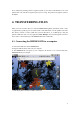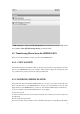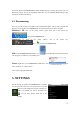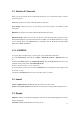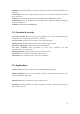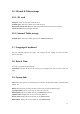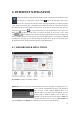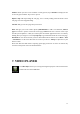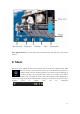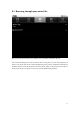User's Manual
14
6. INTERNET NAVIGATION
Before launching any application that needs to make a connection to the Internet, make
sure that you are connected to a Wi-Fi network( icon on the top right of the screen).
You can use your finger to scroll the current web page horizontally or vertically. To open
a link, simply tap on it. To enter a web address, just scroll to the top of the current page and tap in
the address field, enter the address and tap on Go. To go back to the previous page that you
browsed, tap on the Back icon. To go back directly to your Android home screen, tap on the
Home icon . Double-tap on the screen to zoom in and zoom out or use the - and + zoom
icon that appears when you move the page. Depending on where you are in the web
browser, holding down on an item will give you access to more options. For example, by holding
your finger on an image, you can save the image file to your device. To fill in a text field, tap in
the field, then use the virtual keyboard to type the required information.
6.1. WEB BROWSER MENU ITEMS
New Window: Opens a new browser window.
Bookmarks: You can also just tap on the bookmark icon on the top right of each page. Here you
can see your list of bookmarks. Just tap on one of them to
open it in the current window. Holding down on a
bookmark will give you access to several options (you will
be able to edit it, rename it, delete it, etc.). To add a new
bookmark, tap on the top left box that shows * Add. The
two other tabs allow you to access your Most visited sites
and your History. In the History tab, the Menu icon allows you to clear the history.