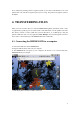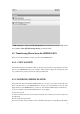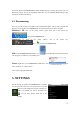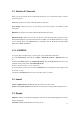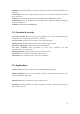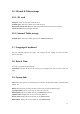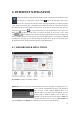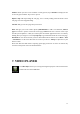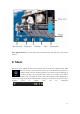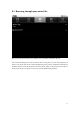User's Manual
11
5.1. Wireless & Networks
When you do not need the Wi-Fi or Bluetooth connections, you can deactivate them in order to
save battery power.
Wi-Fi: Tap on this line to enable or disable the Wi-Fi connection.
Wi-Fi settings: Allows you to set up and manage your Wi-Fi networks. See: Making a WiFi
Connection.
Bluetooth: tap on this line to enable or disable the Bluetooth connection.
Bluetooth settings: Allows you to set up your device’s name (the name that will appear on your
different Bluetooth devices), make it discoverable or hidden, scan for Bluetooth devices in range,
etc. See Pairing below. The IMPRESSION is compatible with the Bluetooth standards A2DP,
DUN, PAN, OBEX, and AVRCP.
5.1.1. PAIRING
1. On your phone (or other device you want to pair), turn on Bluetooth "detectable."
2. On the IMPRESSION, select Menu > Settings > Wireless & Networks > Bluetooth and turn it
on.
3. Still on the IMPRESSION, tap on Bluetooth settings, select Scan for devices, then select your
telephone which will be shown under Bluetooth devices.
4. Give a connection code, “1 2 3 4” will be fine.
5. On your phone, you will now see that the IMPRESSION is requesting to be paired. Type in the
same code “1 2 3 4”.
Your phone and IMPRESSION now know each other. They are "paired."
5.2. Sound
Sound > Audible selection: Enables/disables the touch-screen click sound.
Sound > Screen lock sounds: Enables/disables the sound when locking and unlocking the screen
5.3. Display
Brightness: Allows you to adjust the brightness of the screen. Reducing the brightness will reduce
battery consumption.
Auto-rotate screen: Enables/disables auto-rotate screen.