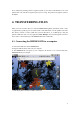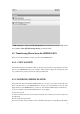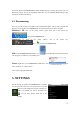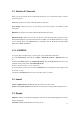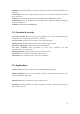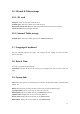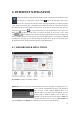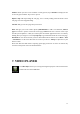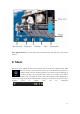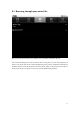User's Manual
9
- USB connected > Turn on USB storage device to install, then can use USB device
via computer. Turn off USB storage device to remove safely.
4.2. Transferring files to/from the IMPRESSION
There are two main methods to transfer your files to the IMPRESSION:
4.2.1. COPY & PASTE
Use Windows Explorer (the Finder on Mac, or the Linux file browser) to copy and paste your files
between your IMPRESSION and your computer. When finished copying or moving files, make
sure you disconnect properly. Do not just unplug the USB cable.
4.2.2. WINDOWS MEDIA PLAYER
The Synchronize button in Windows Media® Player is a one way "sync" button. It will add video,
music and photo files to your IMPRESSION. It will give you the possibility to have the same
digital media on your IMPRESSION as you have in your Windows Media® Player media library.
1. On your computer, start Windows Media® Player 11 (or higher).
2. Select the Sync tab.
3. Choose the media files you want to transfer. Drag the files or albums you want to transfer into
the right panel.
4. Click on the Start Sync button.
The selected videos, songs or photos will be copied directly into the corresponding Video, Music