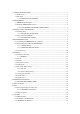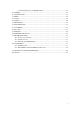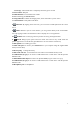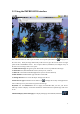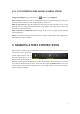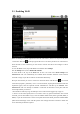User's Manual
7
3.1.1. ADVANCED CONNECTION
To manually scan for available Wi-Fi networks, go to the Wi-Fi settings screen, tap on the Menu
icon, and then tap on Scan.
If the Wi-Fi network you want to connect to does not appear in the list, scroll down the screen,
then tap on Add a Wi-Fi network. Enter the required settings, then tap on Save. To access the
advanced network parameters (Regulatory domain, IP address, etc), tap on the Menu icon, then
tap on Advanced. Other parameters will appear: the required information can be obtained from the
person who manages the network.
3.2. Wi-Fi connection problems
The IMPRESSION internet tablets support the 802.11 b/g/n Wi-Fi protocols. If you cannot
connect to your access point, first determine if the problem lies with your access point or with the
IMPRESSION. Try using another Wi-Fi device, such as a laptop computer or a Wi-Fi enabled
telephone and see if that will connect to your access point. If it does, then use the same Wi-Fi
connection settings that it has on your IMPRESSION. You could also try connecting your
IMPRESSION to a friend's Wi-Fi network and if this works, change your access point parameters
to similar ones.
3.2.1. POSSIBLE SOLUTIONS
1. Check your Wi-Fi router/modem documentation to see if it has a pairing button that needs to be
pressed. Some modems have such a button that must be pressed the very first time you try to make
a Wi-Fi connection with a new device.
2. If you have to enter a password (a security code of type WEP or WPA) be very careful that you
do not confuse a 1 and I (one and letter “I”), a 0 and O (zero and letter “O”), or U and V. These are
common mistakes.
3. When entering a security code for your Wi-Fi access, check the box Show password which will
allow you to see exactly what you are typing in. This will avoid any mistakes.
4. Some access points use what is known as MAC filtering. That means, the Wi-Fi access point
has a list of access numbers (every hardware device has a unique MAC number) which are the
only ones allowed to access to the Wi-Fi point. The person managing the Wi-Fi modem/router
should shut off this MAC filtering system to see if this solves the problem. It is recommended to
shut off MAC filtering in general as this is now known to be an outdated and ineffective system
for Wi-Fi security. If you must use it, you can find your device's specific MAC address by going to
Settings > Wireless & Networks > Wi-Fi settings > Menu > Advanced. It will look something like
00:16:dc:5e:9e:39.