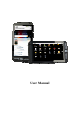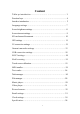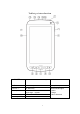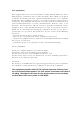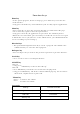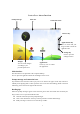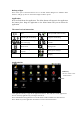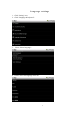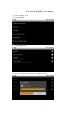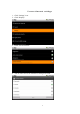User's Manual
2
Interface introduction
Main interface
The main interface is equivalent to the computer desktop.
You can place the application shortcuts and widgets on the screen.
Prompt message and connection icons
Pay attention to the status bar at the top of your screen. If the icons appear on the left, it means to
remind you the playing music or other operation. You can see the alarm settings, Wi-Fi connection
and battery power status on the right of the status bar.
Reading tips
When the prompt messages appear in the status bar, please click the column box and slide your
finger on the screen to open the notification list.
z Click the selected to open the prompt messages.
z Click “clear notification” at the top of the tip column to read the full message.
z Slide your finger on the screen to close the tip column.
Prompt message
Status bar
Connection status
Application list key
You can click with your
finger to hide or show the
application list
Applications
Click any icon to enable
the application.
Widgets
You can set the widgets
according to your
personal preferences.
Browser key
Settings key
Click to open the
settings interface.