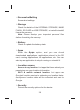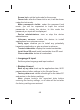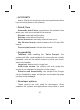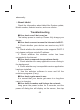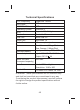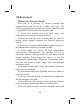User's Manual
one device supporting Wi-Fi Display technology to the
screen of another without connecting to a router.
1. Tap Settings > Wi-Fi to enable the Wi-Fi function.
2. Tap Display > Wireless display > SEARCH FOR
DISPLAYS to search the nearby available devices (make
sure the target device also supports the Wi-Fi Display
technology and its Wi-Fi function is enabled).
3. Tap a target device in the available device list, and
the system will send a connection request to it; if the
target device accepts the connection request, it will
display the contents from the screen of your unit.
4. If your unit is at the connected end rather than
connecting end, you can tap the On/Off key to
discontinue the connection.
Note: if the two devices are different in software
version or Wi-Fi module, there could be a Wi-Fi signal
search failure, connection failure, etc.
☆HDMI
Your device supports the video output via HDMI. You
can connect your device to the TV via HDMI to realize the
multi-screen display.
Turn on HDMI: tap this option to realize the video
output via HDMI.
HDMI Resolution: set the resolution for the video
output via HDMI.
Screen Zoom: zoom in/out the output video image.
Sleep Timeout: reduce the screen brightness at a
preset time to save power.
38