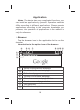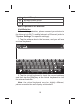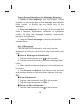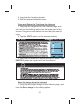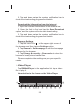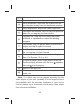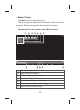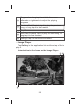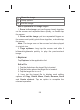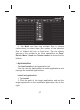User's Manual
Touch Screen Operations for Webpage Browsing
1. Zoom in the webpage: put two fingers closely
together on the target part of the webpage and separate
them quickly, or double tap the target part of the
webpage.
2. Drag the webpage: put a finger on the screen and
slide it upwards, downwards, leftwards or rightwards
quickly to drag the webpage upwards, downwards,
leftwards or rightwards.
3. Long-tap Text/Link/Image to display and edit the
editable items.
Use of Bookmark
You can use the bookmark to save your favorite
webpages so that you can find and open them easily next
time.
■ Save a Webpage as a Bookmark
1. Tap the add bookmark icon in the browser.
2. Tap the virtual keyboard to input the webpage label
name.
3. Make sure the address displayed in the address bar
is correct.
4. Tap Account and Add to, and select a user account
and storage location in the drop-down options, then tap
OK.
■ View a Bookmark
1. Tap the view bookmark icon in the browser.
2. Tap the target bookmark to open it.
■ Delete or Edit a Bookmark
1. Tap the view bookmark icon in the browser.
20