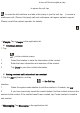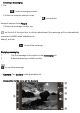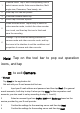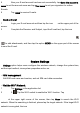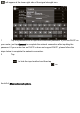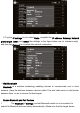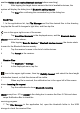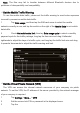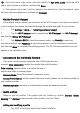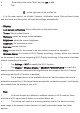User's Manual
enables Visible to all nearby Bluetooth devices before searching.)
2 After tapping the target device name in the list of available devices, the
system will display the dialog box of
Bluetooth pairing request.
3 Tap
Pair after confirming the connection key in the dialog box.
Send Files
1. In the applications list, tap
File Manager and find the desired files in the directory,
long tap the file until it changes to light blue, and then tap the
icon in the upper right corner of the screen.
1 Tap
Send file> Bluetooth in the displayed menu, and the Bluetooth device
chooser menu will be shown;
2 After tapping
Scan for devices in Bluetooth device chooser, the device starts
to scan for the Bluetooth devices nearby.
3 Tap the receiver's name in the list of visible devices.
4 Tap
Accept in the receiver.
Receive Files
1 Tap
Bluetooth in Settings.
2 In the displayed menu, tap the
icon in the upper right corner, then tap Visibility timeout, and select the time length
of detection timeout, so that this device will be visible.
1 When any file is received, the notification bar in the upper left of the screen
shows
Incoming file request.
2 Tap the notification to show
Bluetooth-Incoming
object prompt box. 5.Tap Accept in the dialog box to receive the files. 6.Click and down
swipe Notification Bar to check the
receiving progress.
7. Tap
File Manager in the application list, open the bluetooth folder in the USB
storage to check the received files.