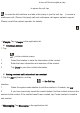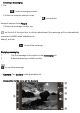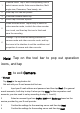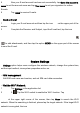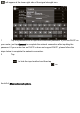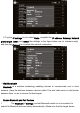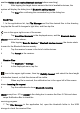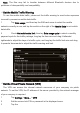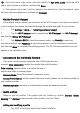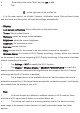User's Manual
1
Camera mode: Tap or hold corresponding icon to
select camera mode: Auto scene detection, Multi
angle view, Panorama, Face beauty, etc.
2
View: tap it to view the photos.
3
Front/rear camera switch key.
4
Shoot: tap it to shoot a photo.
5
Video recorder mode: Tap this key to switch to
video recorder mode, in which the video recorder
icon is red, and then tap this icon to finish and
save the recording.
6
Settings: Tap to enter the setting interface for
camera mode and video recorder mode, and tap
the icons in the interface to set the conditions and
properties of camera and video recorder.
Note: Tap on the tool bar to pop out operation
icons, and tap
to exit Camera.
☆E-mail
Tap Email in the application list.
Set and add your E-mail account at first use.
1 Input your E-mail address and password and then tap
Next. (For general
e-mail accounts, it will skip to step 5 when you tap
Next; for the corporate e-mail
accounts, you also need to set up according to step 2, 3 and 4).
2 Select an account type from
POP3, IMAP and Exchange based on the
service provided by your E-mail provider.
3 Confirm the settings for the receiving server and then tap Next.
4 Confirm the settings for the sending server and then tap
Next.