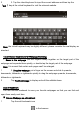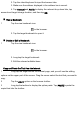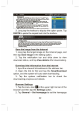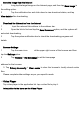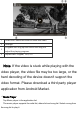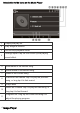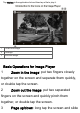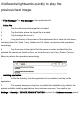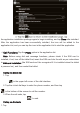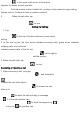User's Manual
2 2. Tap the virtual keyboard to input the correct address and then tap the
【
GO 】key at the virtual keyboard to visit the relevant website.
Note: the virtual keyboard may be slightly different, please consider the real display as
standard.
Touch Screen Operations for Webpage Browsing
1.
Zoom in the webpage: put two fingers closely together on the target part of the
webpage and separate them quickly, or double tap the target part of the webpage.
Note: It is normal that certain web pages can't be enlarged.
1 2.
Drag the webpage: put a finger on the screen and slide it upwards,
downwards, leftwards or rightwards quickly to drag the webpage upwards, downwards,
leftwards or rightwards.
2 Tap Text/Link/Image to display and edit the editable items.
Use of Bookmark
You can use the bookmark to save your favorite webpages so that you can find and
open them easily next time.
■
Save a Webpage as a Bookmark
1 Tap the add bookmark icon
in the browser.