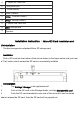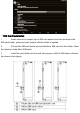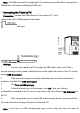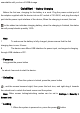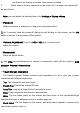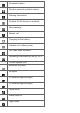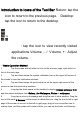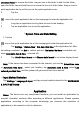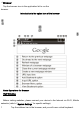User's Manual
Unnamed folder to rename the folder; drag an icon to the folder to add it to the folder;
open the folder, tap and hold the icon to move the icon out of the folder; drag an icon to
quick application bar to set the icon as the quick application icon.
6 Tap the
icon in the quick application bar on the homepage to enter the application list.
1 Long-tap an application icon to place the icon to the desktop.
2 Tap an application icon to run the application.
☆
System Time and Date Setting
1. Tap the
icon in the quick application bar on the homepage to enter the application list.
1 Tap
Settings > Date & time > Set date / Set time in the application list. After
the setting completes, tap
Set to confirm and exit. (Set date / Set time is available only
when
Automatic date & time is turned off.)
2 Tap
Use 24-hour format and Choose date format to set a time display format.
Note: If the device has been connected to the Internet, you can tap Select time zone
or
Automatic time zone , select your location, tap Automatic date & time, select Use
network provided time, and the system will get current time from Internet.
☆
Input Method Selection
Tap Settings > Language & input, and tap an input method desired in the KEYBOARD
& INPUT METHODS.
Application
Notes: The device has very complicated functions; you can install an application by
yourself. Operation methods differ according to different applications. Please operate
applications according to the computer knowledge you possess; the operation of
applications in the manual is only for reference.