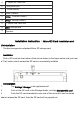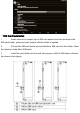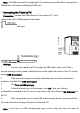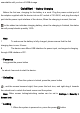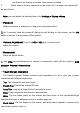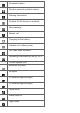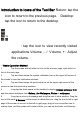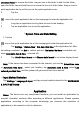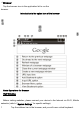User's Manual
Introduction to Icons of the Tool Bar Return: tap the
icon to return to the previous page. Desktop:
tap the icon to return to the desktop.
: tap the icon to view recently visited
applications.Volume - / Volume +: Adjust
the volume.
☆Basic Operation Method
1 Tap the screen and left-slide it to turn to the previous page; right-slide it to
turn to the next page.
2 Tap and down swipe the system notification bar on the upper left corner of
the screen to view the notification windows.
3 Tap and down swipe the quick setup bar on the upper right corner of the
screen to view the quick setup windows.
4 Long-tap the blank space on the desktop to display
Choose wallpaper form,
and then select wallpaper from Gallery, Live Wallpapers, Photos or wallpapers.
5 Long-tap an icon on homepage and drag the icon to other position: Drag the
icon to the small X Remove on the screen to delete the icon; drag the icon to left or right
edge of the screen to move it to the left or right page; drag an icon to another icon to
overlay them, and the system will create a folder; you can tap the folder, and then tap