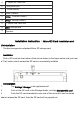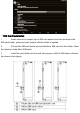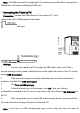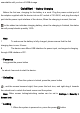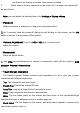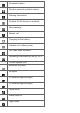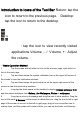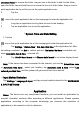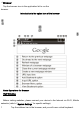User's Manual
, and there is no display on screen, then system is locked.
2 When there is not any operation on the screen for 1 minutes, the system will
be auto locked.
Note: you can adjust the standby time in the Settings > Display >Sleep.
☆
Power-off
When the system is powered-on, long press the power button
for 2 seconds, then the power-off dialog box will display on the screen, tap the OK
option in the box to auto power-off the system.
☆
Volume Adjustment Press the VOL+/ VOL-key in the device to
adjust the volume.
☆
Screenshot
Press the power button
and VOL-key simultaneously to capture a screenshot, which will be saved in USB
storage > Pictures > Screenshots.
☆
Touch Screen Operation
The Android system defines several touch operations, so as to give you a more
convenient and efficient experience.
Tap: Tap a target file with your finger.
Double-Tap: Double-tap a target file fast.
Long-Tap: Long-tap a target file for 2 seconds or more.
Drag: Drag a target file and slide to a new position.
Slide: Tap the blank place on the screen and fast move in the up/down/left/right
direction to browse a webpage or turn to another page etc.
Zoom in/out: Put two fingers on the screen, and pinch them together to zoom out or
move them apart to zoom in.