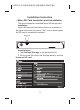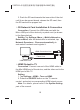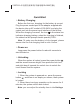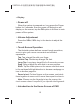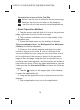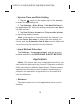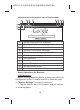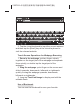User's Manual
Table Of Contents
Introduction to Icons of the Tool Bar
Return: tap the icon to return to the previous page.
Desktop: tap the icon to return to the desktop.
: tap the icon to view recently visited applications.
☆Basic Operation Method
1. Tap the screen and left-slide it to turn to the previous
page; right-slide it to turn to the next page.
2. Tap a system notification icon to view details of the
notification icon.
3. Press the blank space on the desktop to display
Choose wallpaper form, tap Wallpaper/Live Wallpaper
/Gallery to select a wallpaper.
4. Press an icon on the desktop and drag it to other
location: drag an icon to the X icon on the top of the
screen to delete the icon; drag the icon to the box on the
left or right side of the screen to drag it to the previous
page or the next page; drag the icon on another icon to
put these two icons together, and the system will create a
new folder for them; if they are game applications, tap the
folder and tap the Unnamed Folder to name the folder as
"game".
5. Tap the option on the upper right of the desktop
to enter the application list.
6. Long-tap an application icon to place the icon to the
desktop.
7. Tap an application icon to run the application.
14
700P21A 中性英文说明书(平板电脑 Rk3066方案)