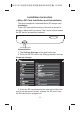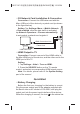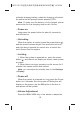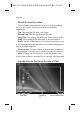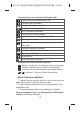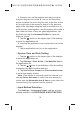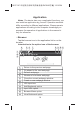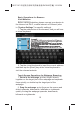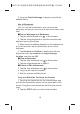User's Manual
Table Of Contents
4. Press an icon on the desktop and drag it to other
location: drag an icon to the X icon on the top of the
screen to delete the icon; drag the icon to the box on the
left or right side of the screen to drag it to the previous
page or the next page; drag the icon on another icon to
put these two icons together, and the system will create a
new folder for them; if they are game applications, tap
the folder and tap the Unnamed Folder to name the
folder as "game".
5. Tap the option on the upper right of the desktop
to enter the application list.
6. Long-tap an application icon to place the icon to the
desktop.
7. Tap an application icon to run the application.
☆System Time and Date Setting
1. Tap the option on the upper right of the desktop
to enter the application list.
2. Tap Settings > Date & time > Set date/Set time in
the application list.
3. Tap the / icon to set date/time. After the setting
completes, tap Set to confirm and exit.
4. Tap Use 24-hour format and Choose date format
to set a time display format.
Note: If the device is connected with the internet, you
can tap Select time zone to select the area where you
locate, and tap Automatic date & time to auto obtain the
current time by the system from the internet.
☆Input Method Selection
Tap Settings > Language & Input, and tap an input
method desired in the KEYBOARD & INPUT METHOD.
13
101P11C 中性英文说明书(平板电脑 RK3066方案) 1211024