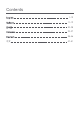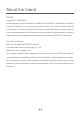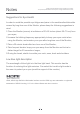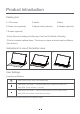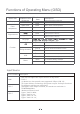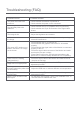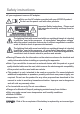Users Manual Part 1
Troubleshooting (FAQ)
The power LED fails to be
turned on.
Plug-and-Play fails to be
achieved.
The image is dim.
Some colors are missing
(red/green/blue).
The image is not centered or the
image size is not appropriate.
The image demonstrates
chromatic aberration (white does
not look white).
The image/text is blurred in case
of VGA signal.
There is color deviation under
VGA signal.
Jerkiness or moire occurs to
the image.
The power LED remains on or
flashes, but there is no image
on the screen.
*Check whether the Monitor is powered on.
*Check whether the power cord is connected.
*Check whether the PC is compatible with Plug-and-Play.
*Check whether the 15-pin D-connector of the signal cable
is bent.
*Adjust the brightness and contrast.
*Probably there is an electrical equipment nearby causing the
electronic interference.
*Check the signal cable of the Monitor and make sure that
the pins are not bent.
*Press the hot key [E] to activate the AUTO (automatic image
adjustment) function.
*Adjust the RGB color or select a different color temperature.
*Press the hot key [E] to activate the automatic image
adjustment function.
*On the white output screen, select “Auto Calibrate Color” in
the OSD menu to calibrate the color.
*Check whether the PC is powered on.
*Check whether the graphics card of the PC is installed
properly.
*Check whether the signal cable of the Monitor is connected
properly to the PC.
*Check the signal cable connector of the Monitor and make
sure that the pins are not bent.
*Press [Caps Lock] on the PC keyboard and observe the
power LED, in order to identify whether the PC is operating.
Problem/Failure Possible Solution