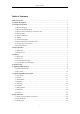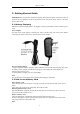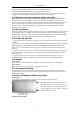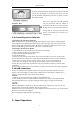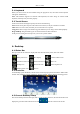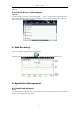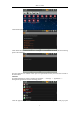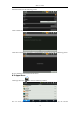User's Manual

MID User Guide
7
3.1 Keyboard
When you need to enter text and numbers using the program or file, the touch screen keyboard
will appear automatically.
Note: This machine supports an external USB keyboard, but when using an external USB
keyboard, some keys may not work properly.
3.2 Touch Screen
Touch Screen senses the finger trajectory and can do the following:
Note: Please do not place objects on the touch screen surface, it may be scratched or crushed.
Click: Select an icon to click, and then you can select the icon or option;
Long press: Select a single icon and do long press and then you can drag it to the desktop display.
Drag and Drop: Drag the desktop you can switch between the three interfaces.
In the process of using the screen process you can use a pencil instead.
4. Desktop
4.1 Status Bar
The top screen for the status bar, display SD card, network, battery status, time and volume
change, etc…
Battery status icon Time display Volume reduction icon
Volume increase icon
Shortcut menu icon
Back icon
Desktop icon Wi-Fi status icon Picture capture icon
Rotating screen icon 3G icon
4.2 Shortcuts
On the desktop, press the MENU, bottom of the screen will pop up the shortcut menu. Menu items
include: Add, wallpaper, search, notification, settings and hide. It shows like the following picture:
4.3 Current Desktop Lamp
The device Desktop has three dots light, that is, a total of three interfaces, the current interface will
display the green dot. If the indicator shows like
, then the current in the second