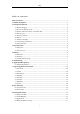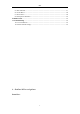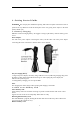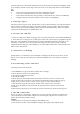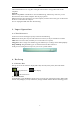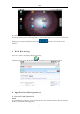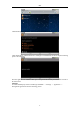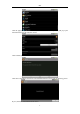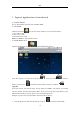User's Manual
Close all applications or documents which have been opened from the card. Press the card lightly. It will
be ejected partly. Pull the card out. Upper left corner of the screen will prompt "has been removed Micro
SD".
Note:
1 1. Insert card to the right position. Otherwise it will damage the card.
2 2. Once the card has been locked, it can not be formatted or written.
3 3. Don’t insert and remove the card repeatedly in a short time. It may cause the card damaged.
4 4. Suggest using major brands of memory card to avoid any incompatibility.
2.3 Storage Space
The device has three storage spaces: internal device storage, U disk and memory card. The internal device
storage named “LocalDisk”; the memory card named “sdcard”; and the external U disk named “udisk”.
The user can use space in the localdisk is probably 1GB. The U disk and memory card is on its specific
capacity, the maximum support to 32GB memory card.
2.5 Power On and Off
1、Power On: When power adaptor is plugged, User can press Power button to enter the WindowPlatform.
2、Power Off: User can long press (2 seconds) power button, then system will pop up equipment selection
dialog box. Select shutdown, System will then pop off the confirmation dialog box, select OK you can
shut down. 3、Hibernate: User can long press (2 seconds) power button, then system will pop up
equipment selection dialog box. Select dormancy, the system will into hibernation. Then press the power
button to boot. mode closed.
2.7 Interface switching
System interface can switch the screen automatically according to the direction of the device. Screen
time on a two second, the conversion process will become dimmer, the screen switch to normal after
finishing.
2.8 Connecting to the Internet
Connecting to the internet by Wi-Fi:
1. Click MENU key to pop-up the menu, and then select "Settings";
2. Select "Wireless Control" in the settings menu;
3. Select the box behind the open Wi-Fi;
4. Open Wi-Fi Settings;
5. All the AP in the vicinity will be listed, click to select the name you want to connect to AP;
6. If the AP before the connection is successful, the AP information will be saved in the pop-up
window, select "Connect" starts to connect, choose "forget" to remove AP information;
7. If the AP is not encrypted, in the pop-up window, select "Connect" Start Connection;
8. If the AP is encrypted, enter the password in the pop-up window, and click "Connect" Start
Connection;
9. When internet connections are successful, the wireless connection icon in the status bar appears.
2.10 USB connection
Device can connect to the computer, and then can copy files each other. If the devices with memory
card, it will display two disks in the computer after connecting the computer. One is memory card,
and the other is the internal device storage.
Connect:
1. Make the device connected to the computer with USB data wire;
2. Now the device has been connected with the computer, then going to My Computer under