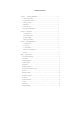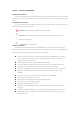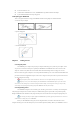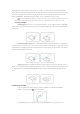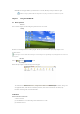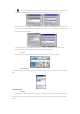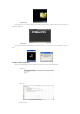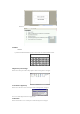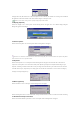User's Manual
in taskbar at bottom right corner, as shown in the figure. The computer will automatically search for WIFI network, and
arrange it in line with strength of signal. Select your favorite network as the figure below shows and click “Connect”
(3) As it is shown in the figure, configure it in the dialog that pops up according to actual conditions (if the WIFI network requires
password, please inquire network administrator, because password must be input to connect). The display after connected to WIFI
network is as shown in the figure below.
2. Wireless disconnection If you want to disconnect the network, at the “Wireless Information” item, you can right click the
network which has been connected, choose “Delete”, and then the network will be disconnected.
IE browser
Click “internet explorer” icon on the desktop, input website by means of keyboard, as shown in the figure below:
Windows messenger
Click “Windows messenger” icon on the desktop, input account number and password by means of keyboard, as shown in the figure
below:
3.3 Entertainment
Video play
Open video folder, as shown in the figures below. Double click a video play file to start playing. The player is TCPMP. Click the
icon in menu bar or press the left key for full screen playing. Press the left key once again, and then the video will stop playing and quit
full screen.