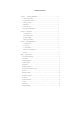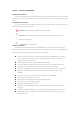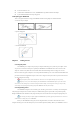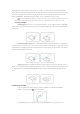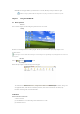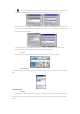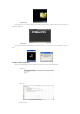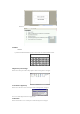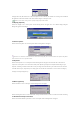User's Manual
To display and set time, date and time zone of the current system. User can set the time, date and time zone according to actual conditions.
The application of this function is similar to the “Time and date” setting in “Control panel” of PC.
NOTE: the “Time and Date” setting can also be opened by clicking directly the time in taskbar
4.3 Display (Optional)
Double click “Display” icon in “Control panel” and the following interface will appear. User can set different display setting like
Background, Appearance & Backlight.
4.4 Internet options
Double click “Internet options” icon in “Control panel” and the following interface will appear:
TIPS: Users are recommended to use the default and not to alter the network setting rashly. The ex-works set defaults have been adjusted to the optimum
status. Advanced level users can set upon their conditions.
4.5 Keyboard
Double click “Keyboard” icon on “Control panel” and the following interface will appear. This is much the same as the function of
“keyboard” in “Control panel” of PC. The function is mainly used to adjust the repeat input of soft keyboard and the setting of repeat
delay time. A test dialog is available as shown below to test your setting. The “Enable character repeat” in the interface is the choice box
of “Enable character repeat”; “Repeat delay” is for setting repeat rate. The white zone at the bottom is a zone to test the two settings by
clicking the zone and pressing some key.
4.6 Mouse (optional)
Double click “Mouse” icon in “Control panel” and the following interface will appear.
Double clicks the grid icon above to set the mouse double-click speed. Double-click the icon below to test the mouse double-click setting.
4.7 Network and dial-up connections
Double click “Network and Dial-up connections” icon in “Control panel” and the following interface will appear.