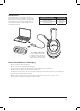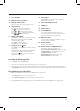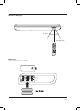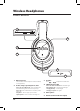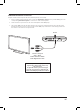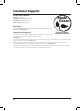User's Manual
13
CARD
Pairing the Headphones and DVD Player
After initial pairing, the DVD player and the headphones will stay paired unless unpaired manually by the user, or
erased due to a reset of either device. If this occurs or you find either unit is unable to connect, repeat these steps.
1. On the headphones, press and hold the button until the pairing indicator begins flashing red and
blue and a voice announces "Bluetooth is connecting." When pairing, remain within 3 feet of the unit.
2. On the DVD player, press and hold the Pair button until the LED indicator begins quickly flashing blue.
3. When successfully paired, the LED indicators on both the headphones and the DVD player will turn solid blue
and a voice will announce "Bluetooth connected" through the headphones. Media played from the DVD player
will now be heard through the headphones.
4. Use the controls on the DVD player to select and play media. Note: The volume controls on the DVD player and
remote will not adjust volume of the headphones.
5. After initial paring to the DVD player, press and hold the button for approximately 5 seconds.
The headphones will power ON and automatically reconnect with the DVD player. Make sure the DVD player is
also powered ON.
Headphone 3.5mm Audio Line Input
Requires a 3.5 mm audio input cable (not included).
1. Using a 3.5 mm audio input cable, connect the Headphone Jack on the portable
DVD player to the Aux In (3.5mm audio input) on the headphones.
2. The portable DVD player will automatically detect the connection and media from
the player will be heard through the headphones.
Connecting to Other Devices