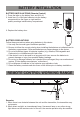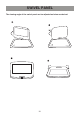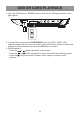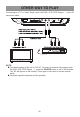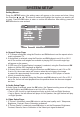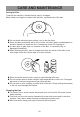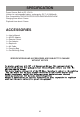Safety Information
21
SYSTEM SETUP
Setting Menus:
Press the SETUP button, the setting menu will appear on the screen as below. Using
the Direction , ,
▲
,
▼
buttons to select and highlight the function you need to set
or reset. Press the OK button to enter or confi rm the selection. After setting, press the
SETUP button to save and exit.
In General Setup Page:
1. If TV Shape is selected, using the Direction and OK buttons to set the aspect ratio to
match connected TV.
2. If Angle Mark is selected, using the Direction and OK buttons to set it On or Off. If
set to On and the multi-angles are available in playing DVD, the multi-angle logo
will appear on the screen.
3. If OSD Lang (On Screen Display Language) is selected, using the Direction and OK
buttons to set the OSD language as desired.
4. If Screen Saver is selected, using the Direction and OK buttons to set it On or Off.
If set to On, the screen saver will come on when the unit stops or the image
is paused for approximately fi ve minutes, press anykey on DVD player or remote
control to resume the playing.
5. If Last Memory is selected, using the Direction and OK buttons to set it On or Off. If
set to On, the unit will start playback from the position where the disc was stopped
last time.
In Audio Setup Page:
If Audio Setup is selected, press the OK button, the Downmix setting menu will appear,
using the Direction and OK buttons to set it to Lt/Rt or Stereo.
~ If set to Lt/Rt, the left or right channels will play on both Left and Right Speakers.
~ If set to Stereo, the left channel will plays on Left Speaker; the right channel will play
on Right Speaker.
In Video Setup Page:
1. If "Picture" is selected, press OK button to set the panel quality such " Sharpness;
Brightness; Contrast; Hue or Saturation as desired.
2. If "Picture Quality" is selected, press OK button to set the Sharpness; Brightness;
Contrast; Gamma; Hue or Saturation of the Video input signal as desired.