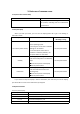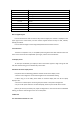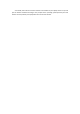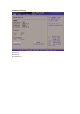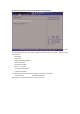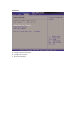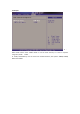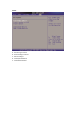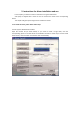Use Tips
3. Basic use of common sense
3.1 System status indicator lamp
LED
Indication content
Power indicator
Only the power indicator light is retained for
this product, indicating that the motherboard
is powered on.
3.2 Stop the laptop
When you finish your work, you can turn the laptop power off or get it into waiting or
hibernation mode:
Stop mode
Method
The method of
rebooting or using
Turn off the power directly
Please follow the shutdown procedure
of the operating system.
In this way, the loss of data or software
damage can be avoided.
In case the system crashes due to
hardware or software problems, use
the power button to shut down.
Use the power button
Standby
According to your settings in Windows,
enter the standby state in the following
ways:
●Close the top cover of the laptop.
●Use the power button
Use the power button
Hibernation
According to your settings in Windows,
enter the hibernation state in the
following ways:
●Close the top cover of the laptop.
●Use the power button
Use the power button
If you choose to stop the laptop in wait or hibernation, the next time you use the laptop,
you will be able to return to the state before you stopped.
3.3 Keyboard function
Function (shortcut) key
Key button action
Function
Fn + Esc
Switches from working state to dormant or standby state
Fn + F1
Turns the wireless network card on / off
Fn + F2
Turns the touchpad on / off
Fn + F3
Volume decreases