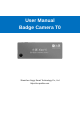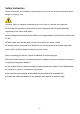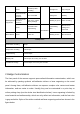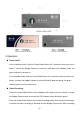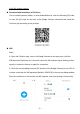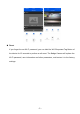User's Manual
Table Of Contents
in the file system column.
Download and Installation of PeVision
Turn on mobile phones, tablets, or other Android devices, scan the following QR code,
or scan the QR code on the back of the Badge Camera, download and install the
PeVision App according to the prompts.
Wifi
Steps
a. Open the PeVision App, turn on the Badge Camera at the same time, hold the
Wifi/Important Tag Button for 3 seconds, when the Wifi indicator starts blinking in blue
quickly, it means the device is ready for connection.
b. Click the corresponding network (SN number of the Badge Camera) on the APP to
connect, and enter the Wifi password (default: 12345678) in the pop-up dialog window.
After the connection is successful, the Wifi indicator turns into blinking in blue slowly.
- 6 -