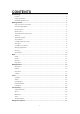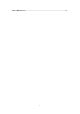User's Manual
- 9 -
Manage applications
To manage the applications installed on your device, tap Settings
¬
Apps.
1. To uninstall an application, select DOWNLOADED, then select an item and tap
Uninstall, tap OK to confirm.
2. To stop or change the settings of an application, select RUNNING or ALL, then select
an item and tap the option you need.
Security
You can protect your device and data by setting a screen lock or encrypting your tablet.
Set a screen lock
To set a screen lock, tap Settings
¬
Security
¬
Screen lock from application list.
z None
˖
Deactivate the screen lock.
z Slide
˖
Slide to unlock the screen.
z PIN
˖
Enter a numeric PIN to unlock. When prompted, enter the PIN to unlock
the screen.
z Pattern
˖
Draw a pattern to unlock. Follow the instructions to draw your lock
pattern. When prompted, draw the pattern to unlock the screen.
z Password
˖
Enter a passcode to unlock. When prompted, enter the
passcode to unlock the screen.
z Face Unlock ˖ Look at your tablet to unlock it. Follow the on-screen
instructions to set it up. Tap Continue to choose your backup lock in case
Face Unlock can’t detect you.
When prompted, to unlock your tablet, just look at it. When Face Unlock can’t
detect you, enter the PIN code or draw the pattern saved before.
Screen time-out
Select Settings
¬
Display
¬
Sleep from application list, you can set the time before the
screen times out and goes into lock mode. ( you have not entered any characters or made
other selections).